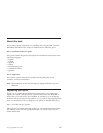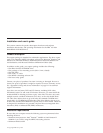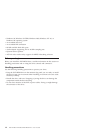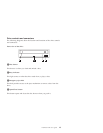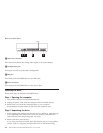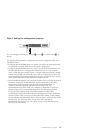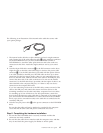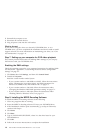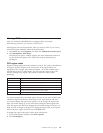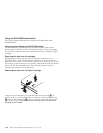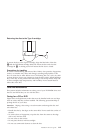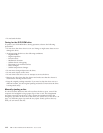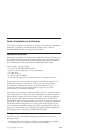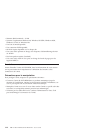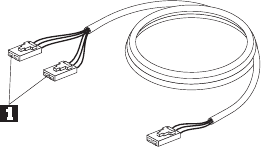
The following is an illustration of the internal audio cable that comes with
your option package.
1. The internal audio cable has a split-connector end and a single-connector
end. Connect one of the split-connector ends 1to the audio-out connector
on the DVD-ROM drive. If you have another CD-ROM, CD-RW or
DVD-ROM drive, attach the other split-connector end to the audio-out
connector on this drive. Attach the single-connector end to your sound
card.
2. Attach a 40-pin IDE-cable connector 2to the IDE connector on the drive.
Align the cable so that the color-coded edge is closest to the power cable
connector 3. Use the IDE cable that is provided with this option if there
is no cable attached to the IDE port. The IDE cable can have up to three
connectors. For the best signal quality when you are connecting only one
device to the IDE cable, connect one end of the cable to the IDE port, and
connect the other end of the cable to the device. Do not use the middle
connector. Use the IDE cable that is provided with this option if there is no
cable attached to the computer IDE port, or if there is only one device
connector on the computer IDE cable.
If you are connecting two devices to the IDE cable, connect one end of the
cable to the IDE port, and connect the master and slave devices to the
remaining connectors on the other end. Many computers have two cables
for attaching up to four ATA devices. For best performance, attach fast
devices (hard disk drives) to the cable that is connected to the primary IDE
port, and connect the DVD-ROM drive or other slower devices (CD-ROM
drives, tape drives, removable media) to the cable that is connected to the
secondary IDE port.
3. Attach a four-pin power cable 3to the power connector on the DVD-ROM
drive.
Be sure that the cables will not be pinched or crowded by the computer
cover and that all other cable and power connections are secure.
Step 6. Completing the hardware installation
1. Be sure that the DVD-ROM drive is securely mounted and that the
connectors are firmly attached.
2. Be sure that the cables do not interfere with the computer cover, and that
they do not block the power-supply fan blades or airflow paths.
Installation and user’s guide 1-7