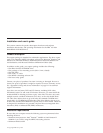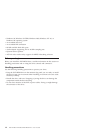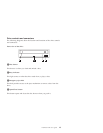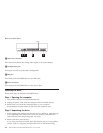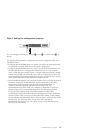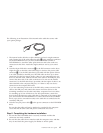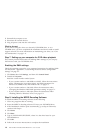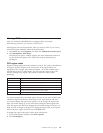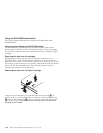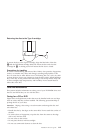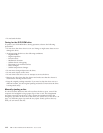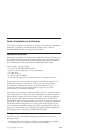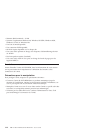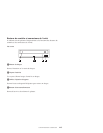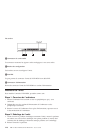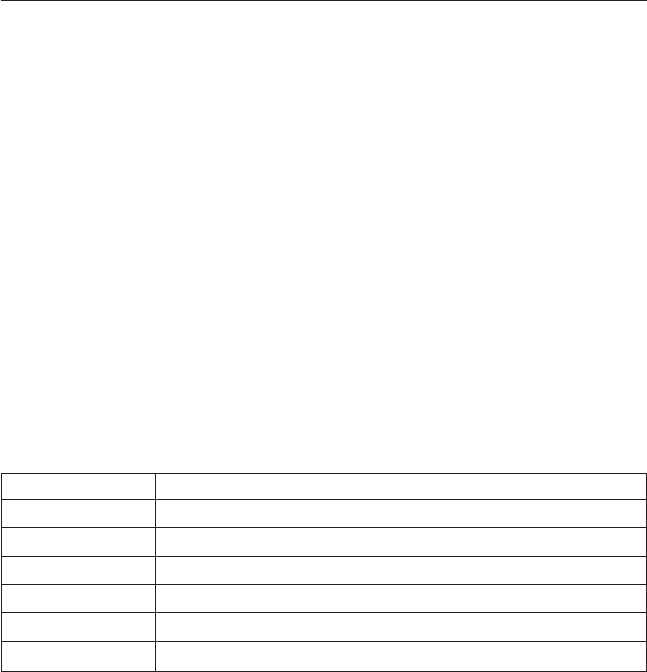
Viewing a DVD movie
After you install the DVD-ROM drive, configure DMA, and install
DVD-viewing software, you can view a DVD movie.
DVD Express will start automatically when you insert a DVD. If you want to
start DVD Express manually, follow these instructions:
1. Click Start, then click Programs, and then click Mediamatics DVD Express.
2. Click Mediamatics DVD Player.
The DVD movie player window appears. For more information on how to
use the DVD movie player, refer to the DVD Express online help by
pressing F1.
DVD region codes
Regional coding helps protect the contents of a DVD. The world is divided into
six regions. Specific content can be viewed only in the region where it is
appropriate. For example, the content for Region 1 (U.S. and Canada) can be
viewed only in the U.S. and Canada. You can verify the region code of the
DVD by looking at the region code symbol on the back of the content
packaging.
Region code Region
1 U.S., Canada
2 Europe, Middle East, South Africa, Japan
3 Southeast Asia, Taiwan, Korea
4 Latin America, Australia, New Zealand
5 Former Soviet Union, the rest of Africa, India
6 People’s Republic of China
You will be prompted for the initial region selection. If you insert a DVD with
a different region code than the initial region code, DVD Express will ask if
you want to change the region code setting. You can change the region code
from your initial setting up to four times after setting the initial region code.
After the region code has been changed from its initial setting four times, it is
fixed and can no longer be changed. To change the region code, an encrypted
DVD of the new region must be in the DVD-ROM drive.
To display the region code status, follow these instructions:
1. In the DVD Express windows, click DVD Options.
2. Click DVD Region.
Installation and user’s guide 1-9