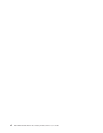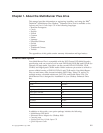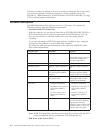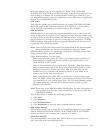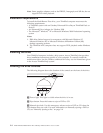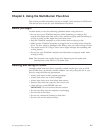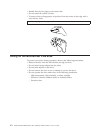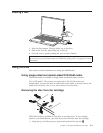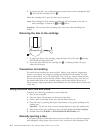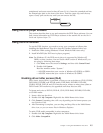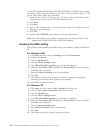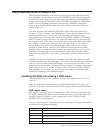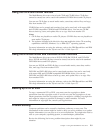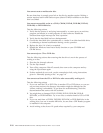2.
To
remove
the
disc,
use
a
ball
point
pen
to
push
down
on
the
cartridge
lid
lock
2
and
pull
the
cartridge
lid
out
3.
When
the
cartridge
lid
is
open,
the
disc
can
be
removed.
Note:
The
cartridge
lid
lock
and
the
cartridge
lid
tab
are
located
on
the
side
of
some
cartridges,
as
shown
in
2aand
3aabove.
Attention:
Do
not
touch
the
recording
area
of
the
disc
when
handling
bare
media.
Returning
the
disc
to
the
cartridge
1.
To
return
the
disc
to
the
cartridge,
align
the
label
side
of
the
disc
1with
the
DVD-RAM
cartridge
label
side.
2.
Insert
the
disc
and
close
the
cartridge
lid
2.
A
clicking
sound
will
occur
when
the
lid
closed.
Precautions
for
handling
Be
careful
when
handling
the
removed
disc.
Debris,
dust
particles,
fingerprints,
smears,
or
scratches
may
impair
recording
and
playback
of
the
media.
To
clean
dust
or
other
debris,
use
a
CD
cleaning
kit.
Use
a
soft,
dry
cloth
to
clean
the
disc.
Do
not
use
solvents
to
clean
the
disc
surface.
When
labeling
a
disc,
write
only
on
the
printed
label
side
or
the
cartridge
using
a
soft
felt-tip
marker.
Keep
out
of
direct
sunlight,
high
temperatures,
and
humidity.
Do
not
attach
labels
to
either
side
of
the
disc.
Using
the
drive
with
CDs
and
DVDs
Complete
the
following
procedure
to
read
a
data
disc:
1.
Turn
on
the
computer.
2.
Press
the
Open/Close
button
on
the
front
of
the
drive.
3.
Insert
a
disc
or
cartridge
in
the
tray
with
the
label
facing
up.
4.
Close
the
tray
by
pressing
the
Open/Close
button
or
by
gently
pushing
in
the
loading
tray.
Attention:
Do
not
use
force
or
insert
foreign
objects
to
open
the
loading
tray.
5.
Wait
for
the
drive
busy
indicator
to
turn
off;
then
double-click
My
Computer.
6.
Double-click
the
CD-ROM
or
DVD-RAM/DVD-R/DVD-RW
icon.
Manually
ejecting
a
disc
If
you
press
the
Eject
button
and
the
tray
does
not
slide
out,
turn
off
the
computer
and
straighten
a
large
paper
clip
to
form
a
tool,
as
shown
in
the
illustration.
The
2-4
IBM
ThinkPad
Multi-Burner
Plus
Ultrabay
Enhanced
Drive:
User’s
Guide