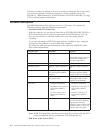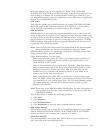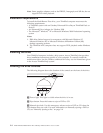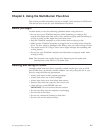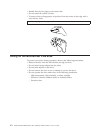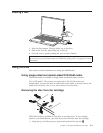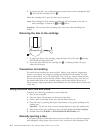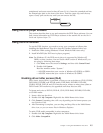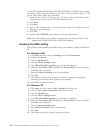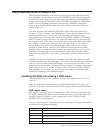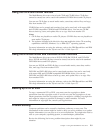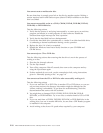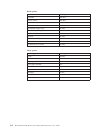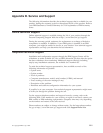To
use
UDF
formatted
DVD-RAM,
DVD-RW,
DVD+RW,
or
CD-RW
media
in
other
computers,
a
UDF
reader
is
included
on
the
User’s
Guide
and
Software
Super
CD.
To
use
the
UDF
reader,
follow
this
procedure:
1.
Insert
the
User’s
Guide
and
Software
Super
CD
into
the
CD
or
DVD
drive
of
the
computer
you
want
to
use
the
UDF
formatted
discs
with.
2.
Click
Start.
3.
Click
Run.
4.
Type
e:\UDF\language
where
e
is
the
drive
letter
of
the
CD
or
DVD
drive,
and
language
is
your
language.
5.
Click
OK.
6.
Double-click
SETUP.EXE
and
follow
the
on-screen
instructions.
Note:
The
UDF
reader
is
only
needed
on
systems
that
do
not
have
another
DLA
program
for
CD-RW,
DVD+RW,
or
DVD-RW
installed.
Enabling
the
DMA
setting
This
section
explains
enabling
the
DMA
setting
with
Windows
2000
and
Windows
XP.
For
Windows
2000
1.
Click
Start,
move
the
cursor
to
Settings,
and
click
Control
Panel.
2.
Double-click
System.
3.
Click
the
Hardware
tab.
4.
Click
the
Device
Manager
button.
5.
Click
IDE
ATA/ATAPI
controller
to
pull
down
the
submenu.
6.
Double-click
Secondary
IDE.
(Double-click
Primary
IDE
if
you
are
using
the
ThinkPad
A21e
computer.)
7.
Select
the
DMA
is
available
as
the
Transfer
Mode.
8.
Click
OK.
9.
Click
Close
to
close
System
Properties
window.
A
message
is
displayed,
informing
you
that
the
system
settings
have
changed.
10.
Click
OK
to
restart
the
system.
For
Windows
XP
1.
Click
Start,
move
the
cursor
to
My
Computer,
and
click
on
it.
2.
Click
on
View
system
information
under
System
Tasks.
3.
Click
the
Hardware
tab.
4.
Click
the
Device
Manager
button.
5.
Click
IDE
ATA/ATAPI
controller
to
pull
down
the
submenu.
6.
Double-click
Secondary
IDE.
(Double-click
Primary
IDE
if
you
are
using
the
ThinkPad
A21e
computer.)
7.
Click
the
Advanced
Settings
tab.
8.
Select
DMA
if
available
as
the
Transfer
Mode.
9.
Click
OK.
10.
Click
Close
to
close
the
System
Properties
window.
2-6
IBM
ThinkPad
Multi-Burner
Plus
Ultrabay
Enhanced
Drive:
User’s
Guide