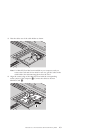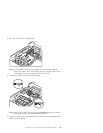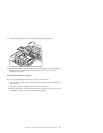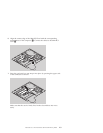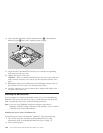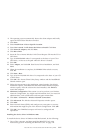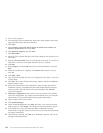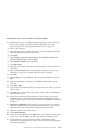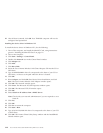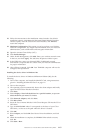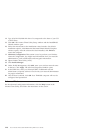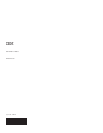22. After all data is entered, click OK. Your ThinkPad computer will now be
configured and operational.
Installing the device driver in Windows NT
To install the device driver in Windows NT
®
, do the following:
1. Turn off the computer, and install the Mini-PCI Card, using instructions
given in “Installing the Mini-PCI Card” on page 1-2.
2. Turn on the computer.
3. Click Start → Settings → Control Panel.
4. Double click Network icon in the Control Panel window.
5. Click Adapter tab.
6. Click Add.
7. Click Have Disk.
8. Insert the Cisco Aironet Wireless LAN Client Adapters CD into the CD or
DVD drive.
9. Type D:\DRIVER\WINNT4 where D corresponds to the letter of your CD or
DVD drive, or browse to the path where the driver is located.
10. Click OK.
11. Select Adapter, and click OK. Start Device Driver Installation, and click
Next. The Cisco Aironet Wireless LAN Adapter window opens.
12. Click OK. The Network window opens.
13. Click Close. The Microsoft TCP/IP Properties window opens.
14. Click OK. The Microsoft TCP/IP window opens.
15. Click OK.
16. Select Obtain an IP address from a DHCP Server.
Note: Check with your network administrator if you are required to use a
Static IP.
17. Click Yes.
18. Click OK.
19. Click Yes to restart the computer.
20. Click Start → Run.
21. Type D:\UTILITY\SETUP.EXE where D corresponds to the letter of your CD
or DVD drive.
22. Click OK. The Aironet Client Utility Setup window and the InstallShield
Wizard window open.
1-14 Cisco Aironet wireless 802.11b Mini PCI by IBM: User’s Guide