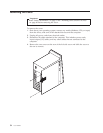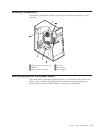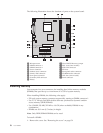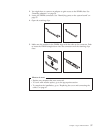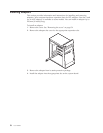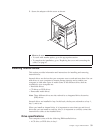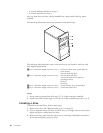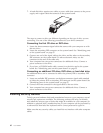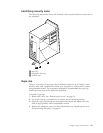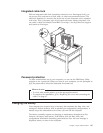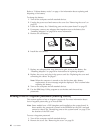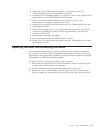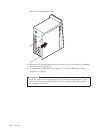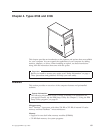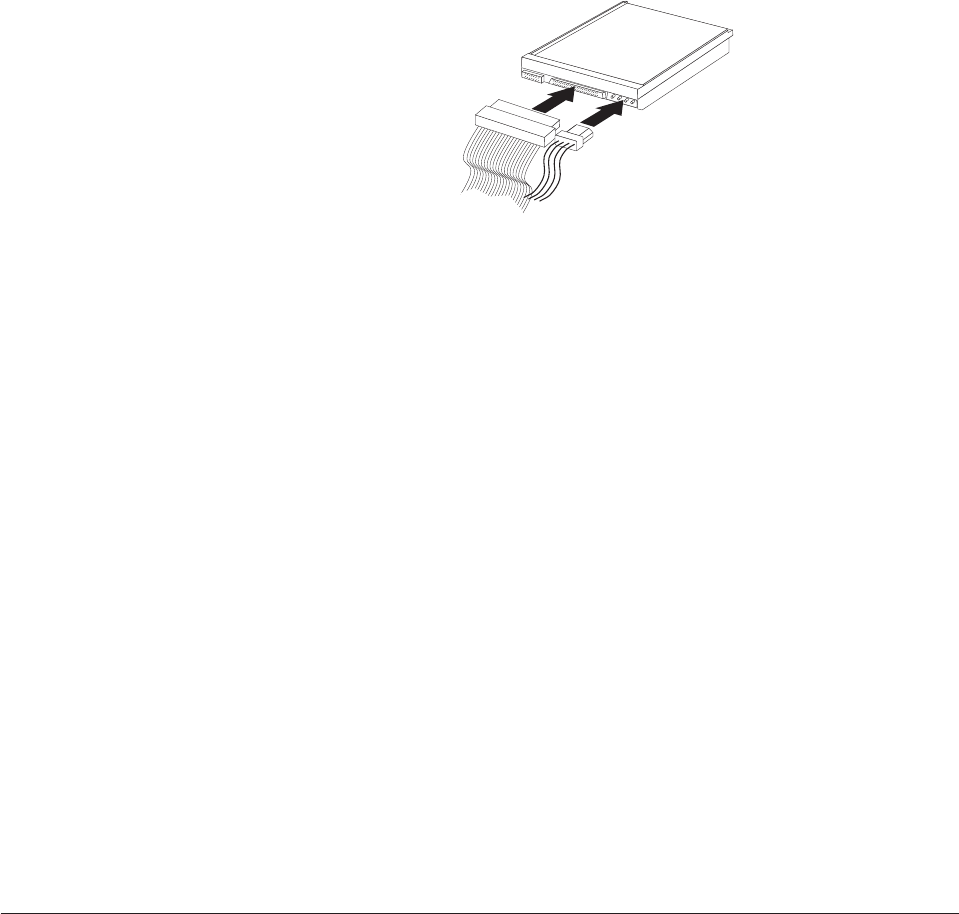
7. A hard disk drive requires two cables; a power cable that connects to the power
supply and a signal cable that connects to the system board.
The steps to connect a drive are different depending on the type of drive you are
connecting. Use one of the following procedures for your drive connection.
Connecting the first CD drive or DVD drive
1. Locate the three-connector signal cable that comes with your computer or with
the new drive.
2. Locate the secondary IDE connector on the system board. See “Identifying parts
on the system board” on page 55.
3. Connect one end of the signal cable to the drive and the other to the secondary
IDE connector on the system board. To reduce electronic noise, use the
connectors at the end of the cable only.
4. Your computer has extra power connectors for additional drives. Connect a
power connector to the drive.
5. If you have a CD-ROM audio cable, connect it to the drive and to the system
board. See “Identifying parts on the system board” on page 55.
Connecting an additional CD drive, DVD drive, or hard disk drive
An additional drive can be connected to either the primary IDE or secondary IDE
connector.
1. Locate an available IDE connector on the three-connector signal cable attached
to either the primary IDE or secondary IDE connector on the system board. See
“Identifying parts on the system board” on page 55.
2. Connect the extra connector in the signal cable to the new drive.
3. Your computer has extra power connectors for additional drives. Connect a
power connector to the drive.
Installing security features
To help prevent hardware theft and unauthorized access to your computer, several
security lock options are available. The following sections will help you identify
and install the various types of locks that might be available for your computer. In
addition to physical locks, unauthorized use of your computer can be prevented by
a software lock that locks the keyboard until a correct password is typed in.
Make sure that any security cables you install do not interfere with other computer
cables.
62 User Guide