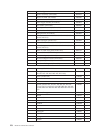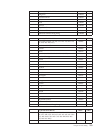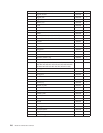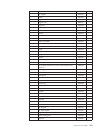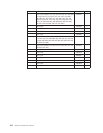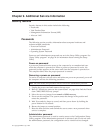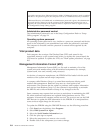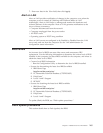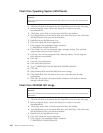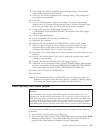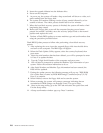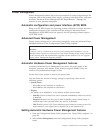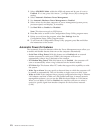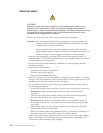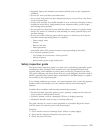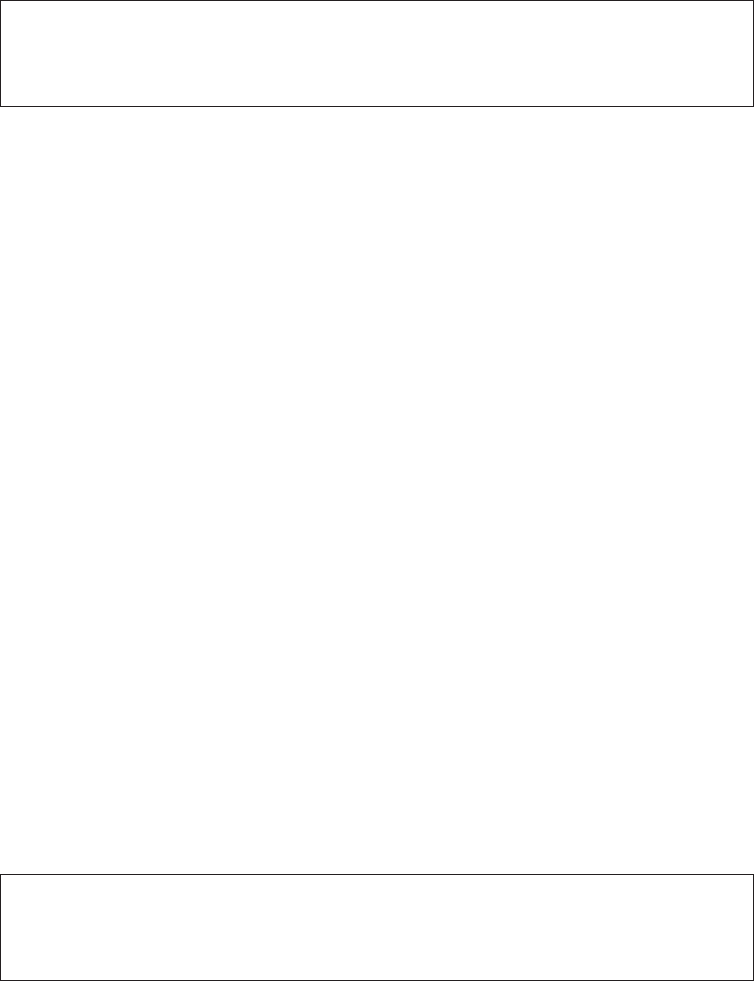
Flash
from
Operating
System
(WinPhlash)
Attention:
Refer
to
the
information
label
located
inside
the
system
unit
cover
for
any
model-specific
information.
1.
Click
the
file
link
to
download
the
file
(24jyNNusa.exe)
from
the
web
page.
2.
When
prompted,
select
a
drive
and
directory
in
which
to
save
the
downloaded
file.
3.
Click
Start,
select
Find
or
Search,
then
click
Files
and
Folders.
4.
Type
24jyNNusa.exe
in
the
search
field,
then
click
Find
Now.
This
will
locate
the
24jyNNusa.exe
file
you
just
downloaded.
5.
Double-click
the
24jyNNusa.exe
icon.
6.
Click
Next.
Read
the
license
agreement.
7.
Click
I
Agree.
The
installation
folder
should
be
C:\IBMTOOLS\FLASH\24JYnnUS.
8.
Click
Finish.
You
will
be
prompted
with
a
message
stating
″The
specified
output
folder
does
not
exist.
Create
it?″
9.
Click
Yes.
You
will
be
prompted
with
a
message
stating
″The
package
has
been
delivered
successfully.″
10.
Click
OK.
11.
Close
all
open
applications.
12.
Click
Start,
then
click
Run.
13.
Type
C:\IBMTOOLS\FLASH\24JYnnUS\WINPHLASH.EXE.
14.
Click
OK.
15.
Select
Backup
BIOS
and
Flash
BIOS
with
new
settings.
16.
Click
Flash
BIOS.
You
will
told
to
save
your
work
and
close
all
other
applications.
17.
Click
OK.
The
system
will
automatically
shutdown
and
restart
so
that
the
changes
will
take
effect.
Flash
from
CD-ROM
ISO
image
Attention:
Refer
to
the
information
label
located
inside
the
system
unit
cover
for
any
model-specific
information.
1.
Click
the
file
link
to
download
the
file
(24jyNNusa.exe)
from
the
web
page.
2.
When
prompted,
select
a
drive
and
directory
in
which
to
save
the
downloaded
file.
3.
Click
Start,
select
Find
or
Search,
then
click
Files
and
Folders.
4.
Type
24jyNNusa.exe
in
the
search
field,
then
click
Find
Now.
This
will
locate
the
24jyNNusa.exe
file
you
just
downloaded.
5.
Double-click
the
24jyNNusa.exe
icon.
6.
Click
Next.
Read
the
license
agreement.
7.
Click
I
Agree.
The
installation
folder
should
be
C:\IBMTOOLS\FLASH\24JYnnUS.
266
Hardware
Maintenance
Manual