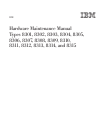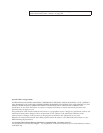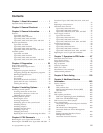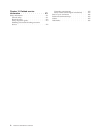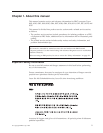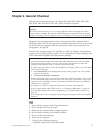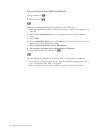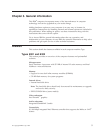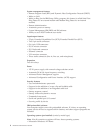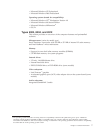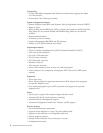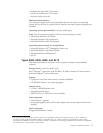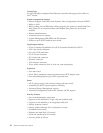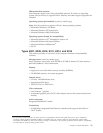DID
YOU
RECEIVE
THE
CORRECT
RESPONSE?
If
NO,
continue
to
002.
If
YES,
proceed
to
003.
002
If
the
Power
Management
feature
is
enabled,
do
the
following:
1.
Start
the
Configuration/Setup
Utility
program
(see
“Setup
Utility
program”
on
page
24)
2.
Select
Power
Management
from
the
Configuration/Setup
Utility
program
menu.
3.
Select
APM.
4.
Be
sure
APM
BIOS
Mode
is
set
to
Disabled.
If
it
is
not,
press
Left
Arrow
(})
or
Right
Arrow
(Æ)
to
change
the
setting.
5.
Select
Automatic
Hardware
Power
Management.
6.
Set
Automatic
Hardware
Power
Management
to
Disabled.
7.
If
the
problem
persists,
continue
to
003.
003
Run
the
Diagnostic
programs.
If
necessary,
refer
to
“Diagnostics”
on
page
26.
v
If
you
receive
an
error,
replace
the
part
that
the
diagnostic
program
calls
out
or
go
to
″Symptom-to-FRU
Index″
on
page
87.
v
If
the
test
stops
and
you
cannot
continue,
replace
the
last
device
tested.
4
Hardware
Maintenance
Manual