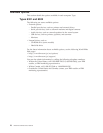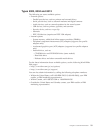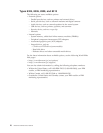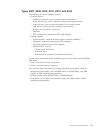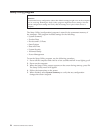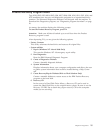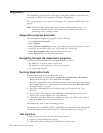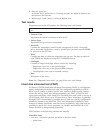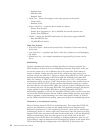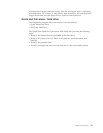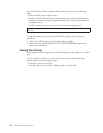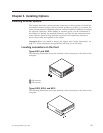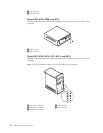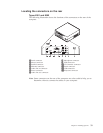Diagnostics
The
Diagnostics
program
uses
a
full
range
of
diagnostic
utilities
to
determine
the
operating
condition
of
the
computer’s
hardware
components.
For
a
complete
list
of
error
codes
and
messages,
see
″Symptom-to-FRU
Index″
on
page
87.
Note:
The
fans
in
this
system
may
turn
off
under
normal
operation.
This
is
a
noise-level
reduction
feature,
and
should
not
be
taken
to
mean
there
is
something
wrong
with
the
system.
Diagnostics
program
download
To
download
the
Diagnostics
program,
do
the
following:
v
Go
to
http://www.ibm.com/.
v
Select
Support.
v
Select
Personal
computing
from
the
″Get
product
support
for″
pull-down
menu.
v
Search
for
the
machine
type
in
the
″Quick
Path″
box
on
the
left.
v
Select
Downloadable
files
from
the
options
on
the
left.
v
Select
Diagnostics
from
the
pull
down
menu.
Navigating
through
the
diagnostics
programs
Use
the
cursor
movement
keys
to
navigate
within
the
menus.
v
The
Enter
key
is
used
to
select
a
menu
item.
v
The
Esc
key
is
used
to
back
up
to
the
previous
menu.
v
For
online
help
select
F1.
Running
diagnostics
tests
There
are
four
ways
to
run
the
diagnostic
tests.
1.
Using
the
cursor
movement
keys,
highlight
Run
Normal
Test
or
Run
Quick
Test
from
the
Diagnostics
menu
and
then
press
Enter.
This
will
automatically
run
a
pre-defined
group
of
tests
from
each
test
category.
Run
Normal
Test
runs
a
more
extensive
set
of
tests
than
does
Run
Quick
Test
and
takes
longer
to
execute.
2.
Press
F5
to
automatically
run
all
selected
tests
in
all
categories.
See
″Test
Selection″.
3.
From
within
a
test
category,
press
Ctrl-Enter
to
automatically
run
only
the
selected
tests
in
that
category.
See
″Test
Selection″.
4.
Using
the
cursor
movement
keys,
highlight
a
single
test
within
a
test
category,
then
press
Enter.
This
will
run
only
that
test.
Press
Esc
at
any
time
to
stop
the
testing
process.
Test
results,
(N/A,
PASSED,
FAILED,
ABORTED),
are
displayed
in
the
field
beside
the
test
description
and
in
the
test
log.
See
“Viewing
the
test
log”
on
page
30.
Test
selection
To
select
one
or
more
tests,
use
the
following
procedure.
1.
Open
the
corresponding
test
category.
2.
Using
the
cursor
movement
keys,
highlight
the
desired
test.
26
Hardware
Maintenance
Manual