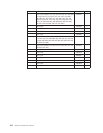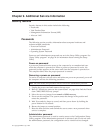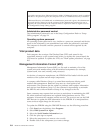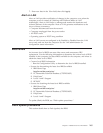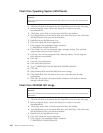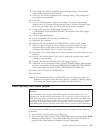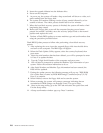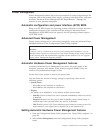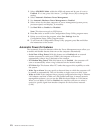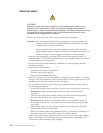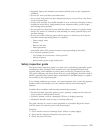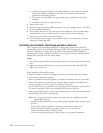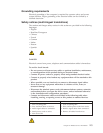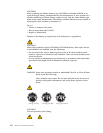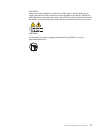3.
Select
APM
BIOS
Mode
within
the
APM
sub
menu
and
be
sure
it
is
set
to
Enabled.
If
it
is
not,
press
Left
Arrow
(})
or
Right
Arrow
(Æ)
to
change
the
setting.
4.
Select
Automatic
Hardware
Power
Management.
5.
Set
Automatic
Hardware
Power
Management
to
Enabled.
6.
Select
values
for
the
three
categories
of
power
management
(system
power,
processor
speed,
and
display),
as
necessary.
7.
Set
Hard
Disk
to
Enabled
or
Disabled.
Note:
This
does
not
apply
to
SCSI
drives.
8.
Press
Esc
twice
to
return
to
the
Configuration/Setup
Utility
program
menu.
9.
Before
you
exit
from
the
program,
select
Save
Settings
from
the
Configuration/Setup
Utility
program
menu.
10.
To
exit
from
the
Configuration/Setup
Utility
program,
press
Esc
and
follow
the
instructions
on
the
screen.
Automatic
Power-On
features
The
Automatic
Power-On
features
within
the
Power
Management
menu
allow
you
to
enable
and
disable
features
that
turn
on
the
computer
automatically.
v
Serial
Port
A
Ring
Detect:
With
this
feature
set
to
Enabled
and
an
external
modem
connected
to
serial
port
(COM1),
the
computer
will
turn
on
automatically
when
a
ring
is
detected
on
the
modem.
v
PCI
Modem
Ring
Detect:
With
this
feature
set
to
Enabled
,
the
computer
will
turn
on
automatically
when
a
ring
is
detected
on
the
internal
modem.
v
PCI
Wake
Up:
This
feature
allow
PCI
cards
that
support
this
capability
to
wake
the
system.
v
Wake
Up
on
Alarm:
You
can
specify
a
date
and
time
at
which
the
computer
will
be
turned
on
automatically.
This
can
be
either
a
single
event
or
a
daily
event.
v
Wake
on
LAN:
If
the
computer
has
a
properly
configured
token-ring
or
Ethernet
LAN
adapter
card
that
is
Wake
on
LAN-enabled
and
there
is
remote
network
management
software,
you
can
use
the
IBM-developed
Wake
on
LAN
feature.
When
you
set
Wake
on
LAN
to
Enabled,
the
computer
will
turn
on
when
it
receives
a
specific
signal
from
another
computer
on
the
local
area
network
(LAN).
270
Hardware
Maintenance
Manual