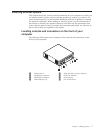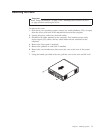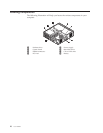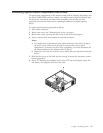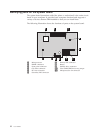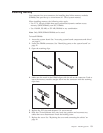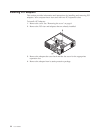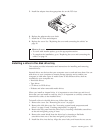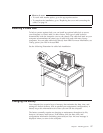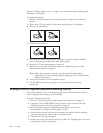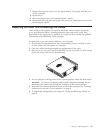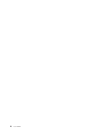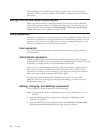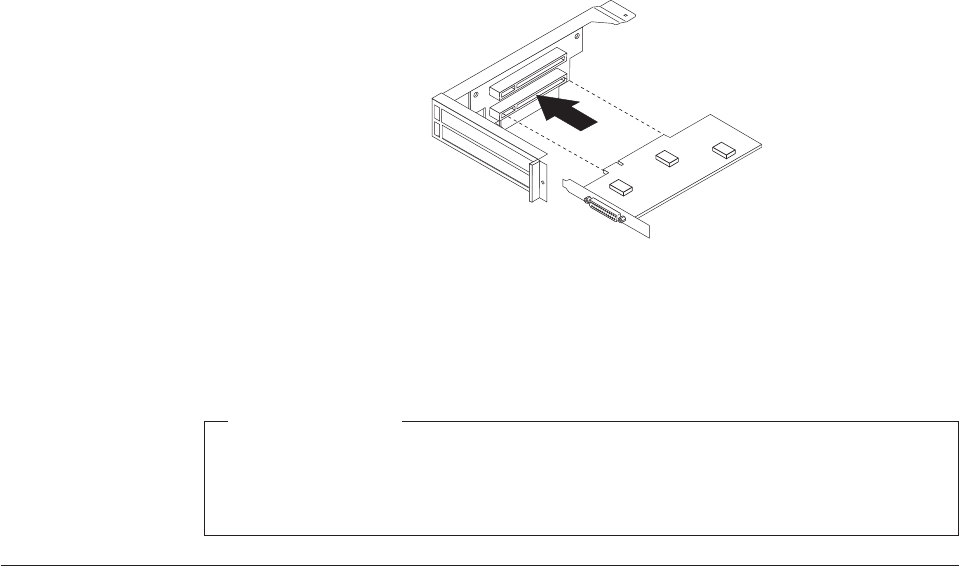
5. Install the adapter into the appropriate slot on the PCI riser.
6. Replace the adapter-slot-cover latch.
7. Install the PCI riser and adapters.
8. Replace the cover. See “Replacing the cover and connecting the cables” on
page 19.
What to do next:
v To work with another option, go to the appropriate section.
v To complete the installation, go to “Replacing the cover and connecting the
cables” on page 19.
Installing a drive in the disk drive tray
This section provides information and instructions for installing and removing
internal drives.
Internal drives are devices that your computer uses to read and store data. You can
add drives to your computer to increase storage capacity and to enable your
computer to read other types of media. Some of the different drives that are
available for your computer are:
v Hard disk drives
v Tape drives
v CD drives or DVD drives
v Diskette and other removable media drives
When you install an internal drive, it is important to note what type and size of
drive that you can install in each bay. Also, it is important to correctly connect the
internal drive cables to the installed drive.
To install a drive in the disk drive tray, follow these steps.
1. Remove the cover. See “Removing the cover” on page 9.
2. Remove the disk drive tray. See “Accessing system board components and
drives” on page 11 and “Locating components” on page 10.
3. Remove the bay panel from the drive bay by inserting a flat-blade screwdriver
at the end and gently prying it loose.
4. Remove the metal shield from the drive bay by inserting a flat-blade
screwdriver into one of the slots and gently prying it loose.
5. Install the drive into the bay. Align the screw holes, and insert the two screws.
Chapter 1. Installing options 15