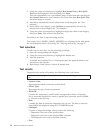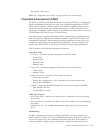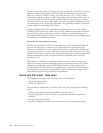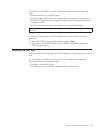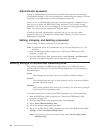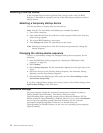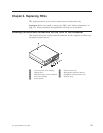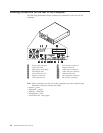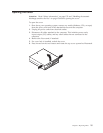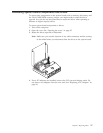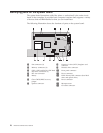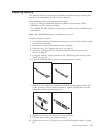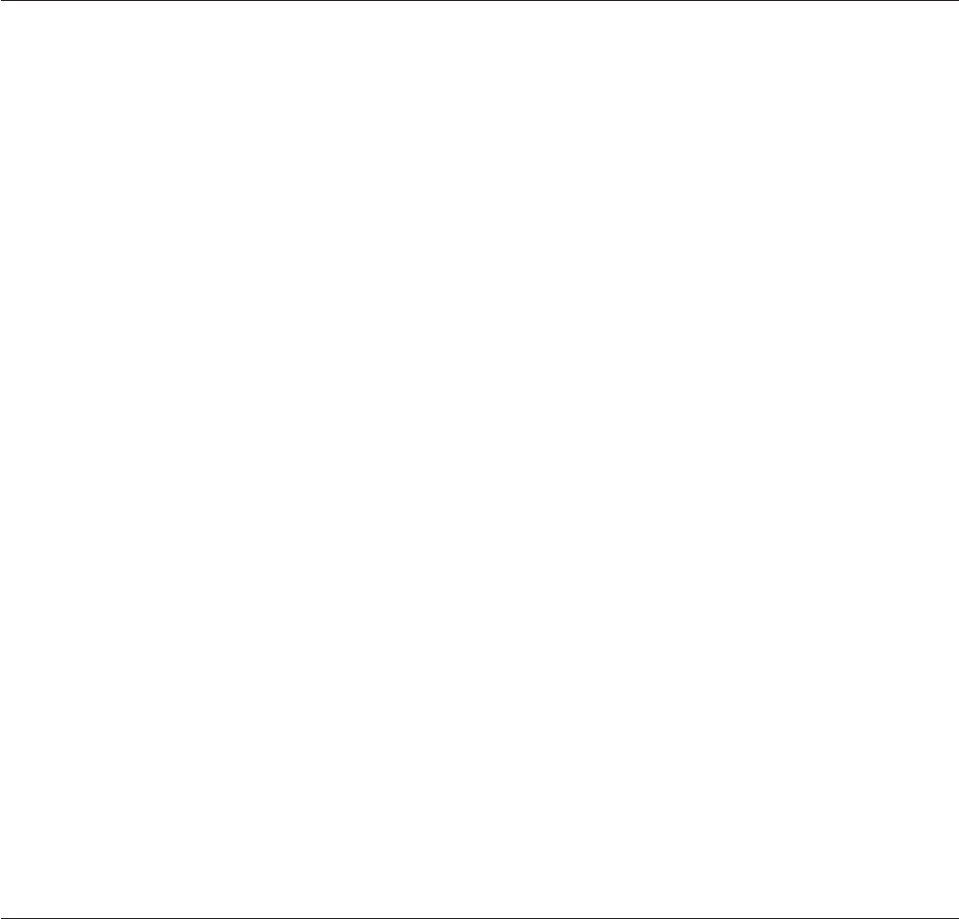
Selecting a startup device
If the computer does not start up (boot) from a device such as the CD-ROM,
diskette, or hard disk as expected, use one of the following procedures to select a
startup device.
Selecting a temporary startup device
Use this procedure to startup from any boot device.
Note: Not all CDs, hard disks, and diskettes are startable (bootable).
1. Turn off the computer.
2. Press and hold the Enter key and turn on the computer. Release the Enter key
when the logo appears.
3. The Access IBM Predesktop Area opens.
4. Click Startup and follow the instructions on the screen.
Note:
Selecting a startup device from this list does not permanently change the
startup sequence.
Changing the startup device sequence
To view or permanently change the configured startup device sequence, do the
following:
1. Start the IBM Setup Utility program (see “Starting the IBM Setup Utility
program” on page 19).
2. Select Startup.
3. Select Startup Sequence. See the information displayed on the right side of the
screen.
4. Select the devices for the Primary Startup Sequence, the Automatic Startup
Sequence, and the Error Startup Sequence.
5. Select Exit from the IBM Setup Utility menu and then Save Settings or Save
and exit the Setup Utility.
If you have changed these settings and want to return to the default settings, select
Load Default Settings on the Exit menu.
Advanced settings
On some computer models the Advanced settings menu includes a setting to
Enable/Disable HyperThreading. This feature works only with
HyperThreading-aware operating systems such as Microsoft Windows XP. The
default setting for HyperThreading is Enabled. However, if you select Set Defaults
and are using an operating system other than Windows XP, the computer
performance might be degraded. Therefore, you should always set
HyperThreading to Disabled unless you are sure your operating system supports
HyperThreading.
22 Hardware Maintenance Manual