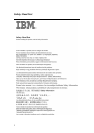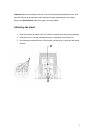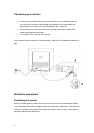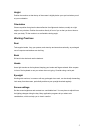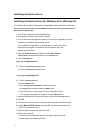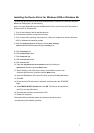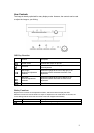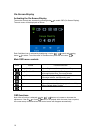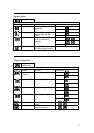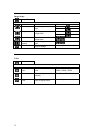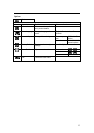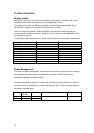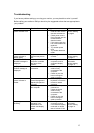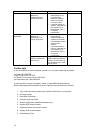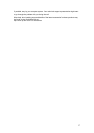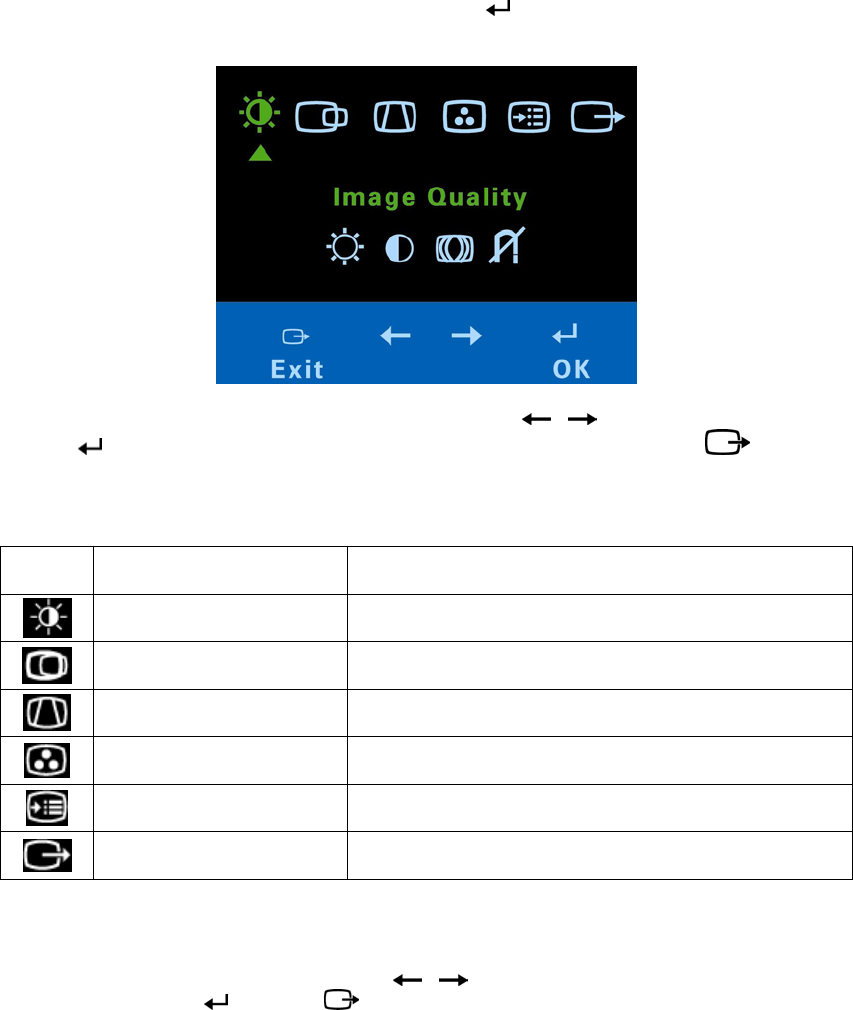
10
On-Screen-Display
Activating the On-Screen-Display
The monitor controls are accessed by pressing button to enable OSD (On-Screen-Display).
The main menu will be displayed as follows.
Each Sub-Menu icon is selected by highlighting it via the “
” “ ” control and pressing
button “
” to select. To exit the main or Sub-Menu then press the exit button “ ”.
Main OSD menu controls
ICON Control Function instruction
Image Quality Adjusts Brightness, Contrast, Moiré, and Degauss.
Image Position/Size Adjusts Horizontal / Vertical Position,
Horizontal/Vertical Size, Zoom and Rotation.
Image Shape Adjusts Parallelogram, Trapezoid, Pincushion,
Pincushion balance, and Geometry reset.
Color Adjusts Preset color point, Custom, Reset User color.
Options
Adjusts Information, Menu Languages, Accessibility,
Factory Default, Menu Position
Exit Closes the OSD menu.
OSD functions
Note: After a function is selected, use the “ ” “ ” buttons to increase or decrease the
adjustment. If the OK
or Cancel button is not pushed within the menu time out period,
the current setup will be saved and the control screen will disappear automatically.