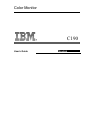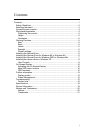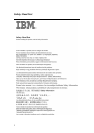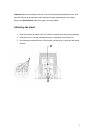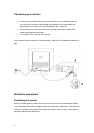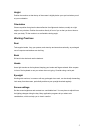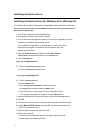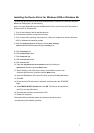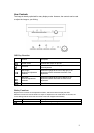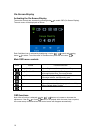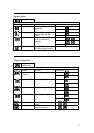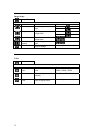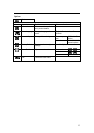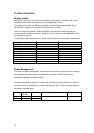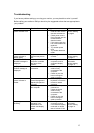8
Installing the device driver in Windows XP
To install the device driver in Microsoft® Windows XP, do the following:
Note: You must download files from the IBM Monitor CD to use the Plug and Play feature in
XP.
1. Turn off the computer and all attached devices.
2. Ensure that the monitor is connected correctly.
3. Turn on the monitor and then the system unit. Allow your computer to start the Windows
XP operating system.
4. Open the
Display Properties window by clicking Start, Settings,
Control Panel
and then double-clicking the Display icon.
5. Click the Settings tab.
6. Click the
Advanced button.
7. Click the
Monitor tab.
8. Click the
Properties button.
9. Click the Driver
tab.
10. Open the Hardware Update Wizard window by clicking on
Update Driver and then click
the Next button.
11. Select “Install from a list or Specific location (Advanced)” and then click the Next button.
12. Insert the IBM Monitor CD into the CD drive and click the
Have Disk button.
13. Click OK.
14. Ensure that the CD drive letter is selected, and then select the “DRIVERS”
folder.
15. Select IBM C190 CRT monitor and click OK. The files will be copied from
the CD to your hard disk drive.
16. Close all open windows and remove the CD.
17. Restart the computer.
The system will automatically select the maximum refresh rate and
corresponding Color Matching Profiles.