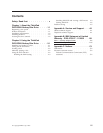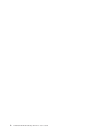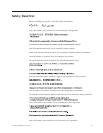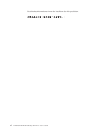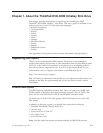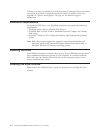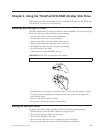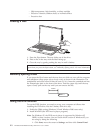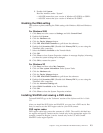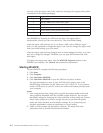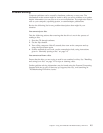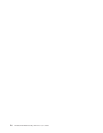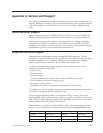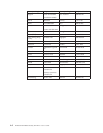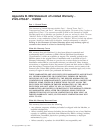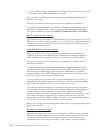2. Double-click System.
Read the numbers under “System”.
v 4.00.950B means that your version is Windows 95 OSR2.0 or OSR2.1.
v 4.00.950C means that your version is Windows 95 OSR2.5.
Enabling the DMA setting
This section explains enabling the DMA setting with Windows 2000 and Windows
XP.
For Windows 2000
1. Click Start, move the cursor to Settings, and click Control Panel.
2. Double-click System.
3. Click the Hardware tab.
4. Click the Device Manager button.
5. Click IDE ATA/ATAPI controller to pull down the submenu.
6. Double-click Secondary IDE. (Double-click Primary IDE if you are using the
ThinkPad A21e computer.)
7. Select the DMA is available as the Transfer Mode.
8. Click OK.
9. Click Close to close System Properties window. A message displays, informing
you that the system settings have changed.
10. Click OK to restart the system.
For Windows XP
1. Click Start, and then select My Computer.
2. Click on View system information under System Tasks.
3. Click the Hardware tab.
4. Click the Device Manager button.
5. Click IDE ATA/ATAPI controller to pull down the submenu.
6. Double-click Secondary IDE. (Double-click Primary IDE if you are using the
ThinkPad A21e computer.)
7. Click the Advanced Settings tab.
8. Select DMA if available as the Transfer Mode.
9. Click OK.
10. Click Close to close the System Properties window.
Installing WinDVD and viewing a DVD movie
To install WinDVD, go to the ″Software″ section of the Software and User’s Guide
CD.
After you install the DVD drive and WinDVD, you can view a DVD movie. But
first you need to set the DVD region code for your DVD content.
DVD region codes
DVD region codes help protect the contents of a DVD. The world is divided into
six regions and specific content can be viewed only in the appropriate region. For
example, content for Region 1 can be viewed only in the U.S. and Canada.
WinDVD is also region–specific.
Chapter 2. Using the ThinkPad DVD-ROM Ultrabay Slim Drive 2-3