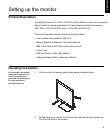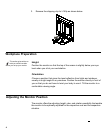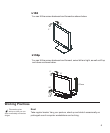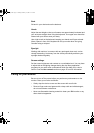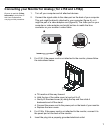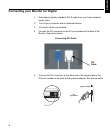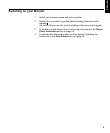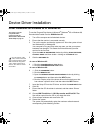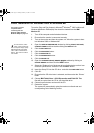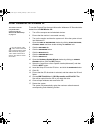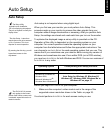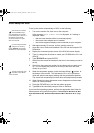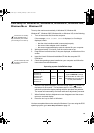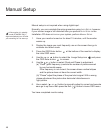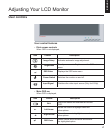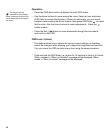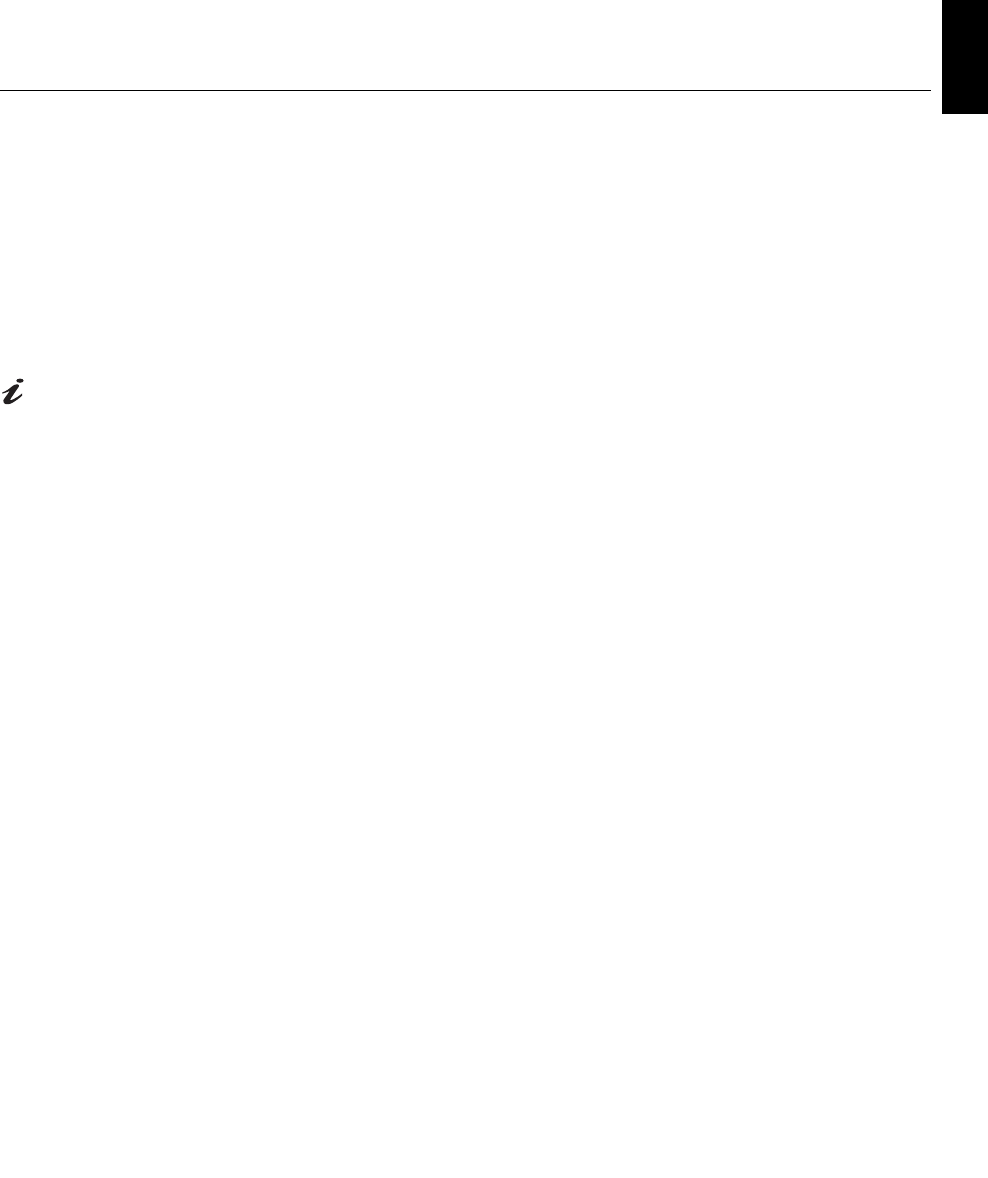
11
DEUTSCH
ENGLISHFRANÇAISESPAÑOLITALIANOJAPANESECOMPL & WARR
Driver Installation for Windows 2000 or Windows Me
This section must be
completed before
continuing with the
Windows 2000, Windows
Me
Auto Setup on page 15
To use the Plug and Play feature in Microsoft
®
Windows
®
2000 or Microsoft
Windows Millennium Edition(Me) files should be loaded from the IBM
Monitor CD.
1. Turn off the computer and all attached devices.
2. Ensure that the monitor is connected correctly.
3. Turn on the monitor and then the system unit. Allow the system to boot
into Windows 2000 or Windows Me.
On LCD monitors, unlike
CRTs, a faster refresh rate
does not improve display quality.
IBM recommends using either
1024 x 768 at a refresh rate of
60Hz or 640 x 480 at a refresh
rate of 60Hz.
4. Open the DISPLAY PROPERTIES window by clicking START, SETTINGS,
CONTROL PANEL and then double-clicking the DISPLAY icon.
5. Click the
SETTINGS tab.
6. Click the
ADVANCED button.
7. Click the
MONITOR tab.
8. Click the
PROPERTIES button.
9. Click the
DRIVER tab.
10. Open the
UPGRADE DEVICE DRIVER WIZARD window by clicking on
UPDATE DRIVER and then Click the NEXT button.
11. Select the “Display a list of the known drivers for this device so that I can
choose a specific driver” and then Click the NEXT button.
12. Insert the Setup CD into the CD drive : and click the
HAVE DISK button.
13. Click OK.
14. Ensure that the CD drive letter is selected, and then select the ‘Drivers’
folder.
15. Choose IBM ThinkVision L150/150p monitor and Click OK. The
files will be copied from the CD to your hard disk drive.
16. Close all open windows and remove the CD.
17. Restart the system.
The system will automatically select the maximum refresh rate and
corresponding Color Matching Profiles.
L170_E.fm Page 9 Tuesday, February 11, 2003 12:51 AM