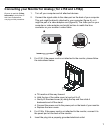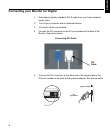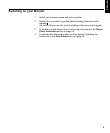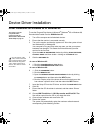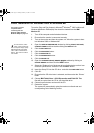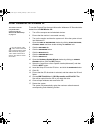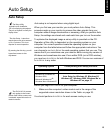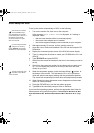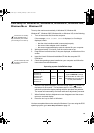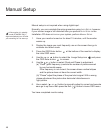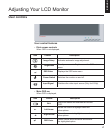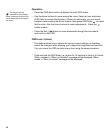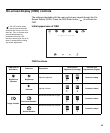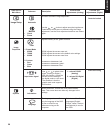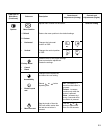15
DEUTSCH
ENGLISHFRANÇAISESPAÑOLITALIANOJAPANESECOMPL & WARR
Auto Setup for Windows 95, Windows 98, Windows NT, Windows 2000,
Windows Me or Windows XP
To set up the monitor automatically in Windows 95, Windows 98,
Windows NT, Windows 2000, Windows Me, or Windows XP, do the following:
If the monitor is in standby
mode (STANDBY ON), it
may automatically turn off while
you are waiting for it to warm up.
1. Turn on the monitor first; then the computer.
If the message CHECK SIGNAL CABLE is displayed, or if nothing is
displayed, check:
• that the video interface cable is connected properly.
• the correct video adapter card is installed.
• the correct supported display mode is selected for your computer.
2. Wait approximately 15 minutes, until the monitor warms up.
3. Drag the icon bar and tool bar, if they are displayed, to the bottom of the
screen.
4. Insert the User's Guide and Installation CD into the computer CD-
ROM drive.
The size and diversity of the
dot pattern varies with the
screen resolution.
5. Check the operating system installed on your computer and follow the
instructions from the table below.
Operating system
installation steps
6. When the test pattern appears, press the Image Setup ( ) button at
the bottom of the monitor. This activates the
AUTO SETUP procedure,
which will optimize the display settings with the provided test patterns.
The screen will momentarily turn black while auto adjustment proceeds.
7. When finished, the Auto Adjustment menu disappears and the screen
returns to a normal display.
8. Press the
ESC key to return to Windows.
You have completed the monitor setup for Windows. If you are using the DOS
operating system, go to
Auto Setup for DOS on page 14.
Operating System Step1 Step2 Step3
Windows 95,
Windows 98,
Windows 2000,
Windows NT,
Windows Me or
Windows XP
Select
S
TART
Select
R
UN
Type D:\TESTPAT (change
the drive letter to match your
CD-ROM drive if it is not drive
D) and press ENTER
L170_E.fm Page 13 Tuesday, February 11, 2003 12:51 AM