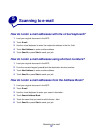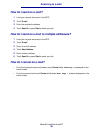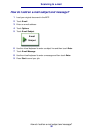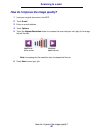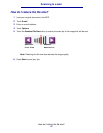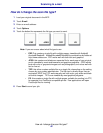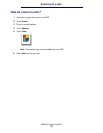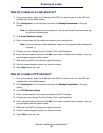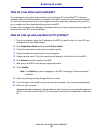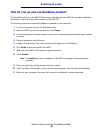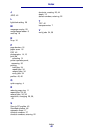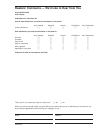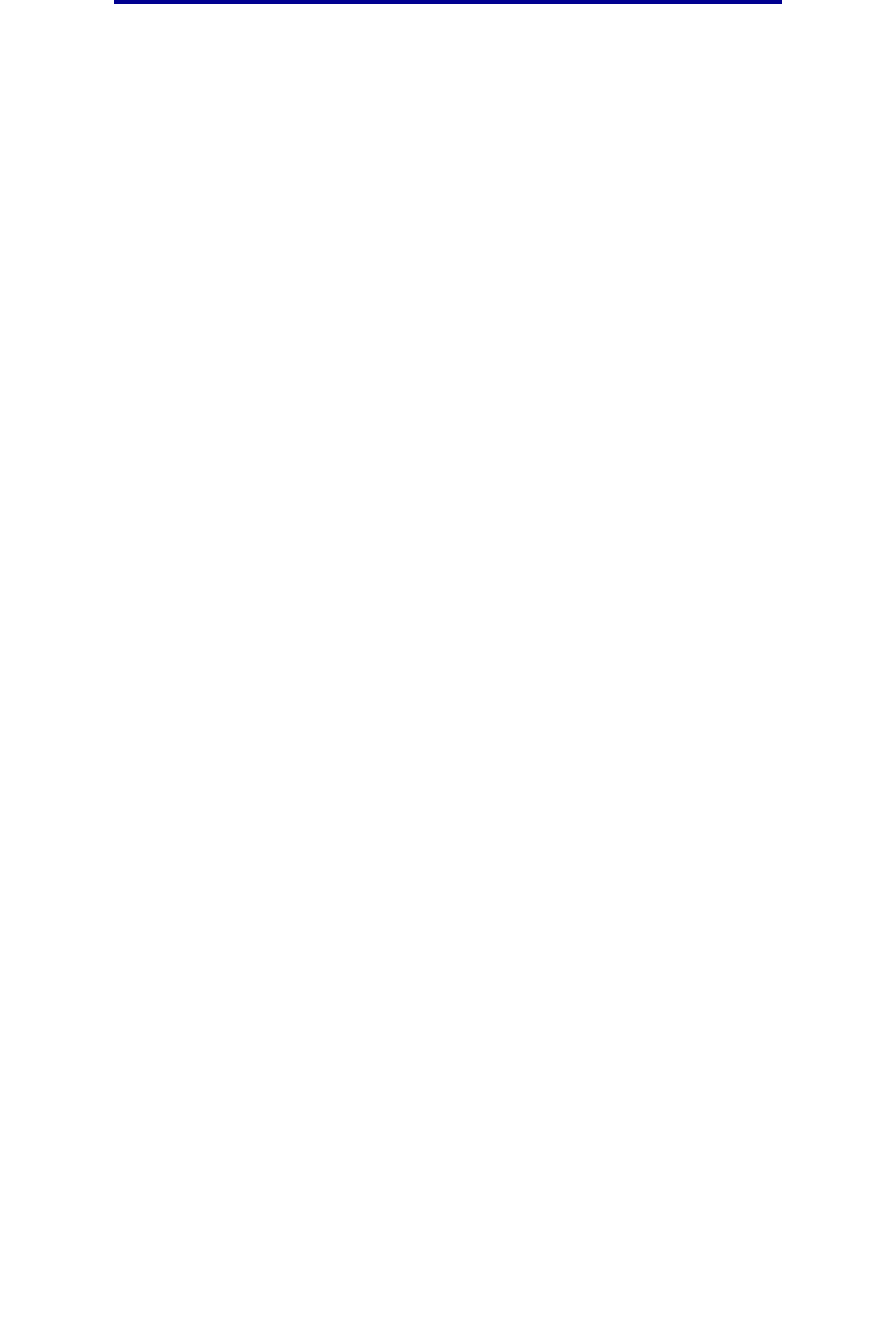
How do I use other scan methods?
45
Scanning to e-mail
How do I use other scan methods?
The advantage to using other scan methods, such as Scan to PC or ScanBack
TM
, is that your
computer does not have to be directly connected to the MFP in order for you to receive the image.
You can scan the document back to your computer over the network by creating a scan profile on
your computer and then downloading the profile to the MFP.
A scan profile includes all the necessary information about your original document and presets the
touch screen of the MFP to those settings.
How do I set up and use Scan to PC profiles?
1 From your computer, enter the IP address of the MFP you want to scan to in the URL field
(address bar) of your Web browser.
2 Click Create Scan Profile and then click PC Scan Profile.
3 Follow the instructions on the screen to create a profile.
4 Select a location to store the scan on your computer.
5 Assign a profile name. This is the name that will display in the Profiles list on the MFP.
6 Click Submit to send the profile to the MFP.
7 Walk over to the MFP and load your original document.
8 Touch Profiles.
Note: The Profiles icon will only appear on the MFP home page if there are profiles
available.
9 Find your profile by scrolling through the list of names.
10 Touch the name of the profile you set up from your computer. Your job starts automatically.
11 Return to your computer.
Image Received is displayed in the job status window. Once your scan output file appears in
the list, it has been saved to the PC. You can select it and launch an application to open the
file.