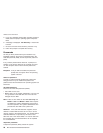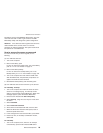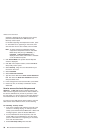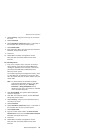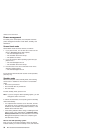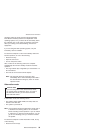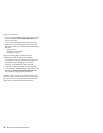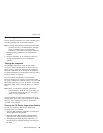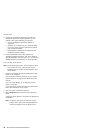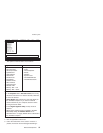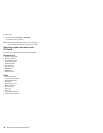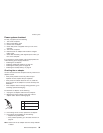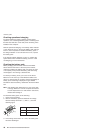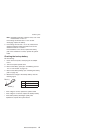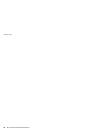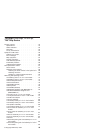4.
A
batch
file
automatically
starts
up
to
prompt
you
through
the
process
of
creating
diskettes.
You
are
notified
of
how
many
diskettes
you
will
need.
a.
You
are
prompted
to
insert
each
diskette
in
sequence.
b.
Typically,
all
you
need
to
do
is
to
press
the
Enter
key
for
the
floppy
drive;
the
system
then
formats
and
creates
the
diskette.
c.
Each
diskette
is
erased
and
formatted
with
the
PC-Doctor
DOS
boot
image.
5.
Once
all
the
diskettes
have
been
created,
the
ThinkPad
computer
will
reboot.
The
user
is
asked
to
remove
all
diskettes
from
the
drive,
or
to
insert
the
first
diskette
created
if
it
is
desired
to
run
the
diagnostics.
To
run
the
test,
do
as
follows:
Note:
In
the
following
procedure,
you
can
select
an
item
not
only
with
the
arrow
keys,
but
also
with
the
TrackPoint
pointer.
Instead
of
pressing
Enter,
click
the
left
button.
1.
Insert
the
PC-Doctor
disk
into
the
diskette
drive;
then
power
on
the
computer.
If
the
computer
cannot
be
powered
on,
go
to
“Power
system
checkout”
on
page
39,
and
check
the
power
sources.
If
an
error
code
appears,
go
to
“Symptom-to-FRU
index”
on
page
58.
On
the
first
screen,
select
the
model
and
press
Enter.
Follow
the
instructions
on
the
screen.
2.
The
main
panel
of
PC-Doctor
appears.
3.
Select
Diagnostics
with
the
arrow
keys,
and
press
Enter.
A
pull-down
menu
appears.
(Its
exact
form
depends
on
the
model.)
Note:
PC-Doctor
menu
does
not
mean
the
formal
support
device
list.
Some
unsupported
device
names
may
appear
in
the
PC-Doctor
menu.
Checkout
guide
36
MT
2373/2374/2375/2376/2378/2379