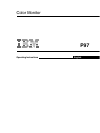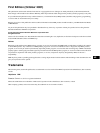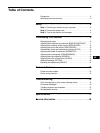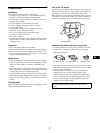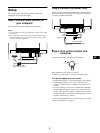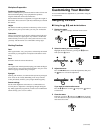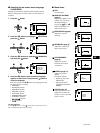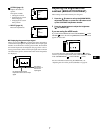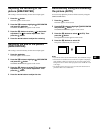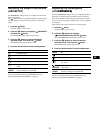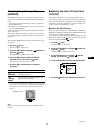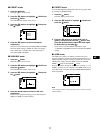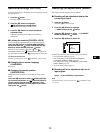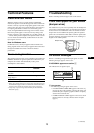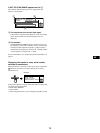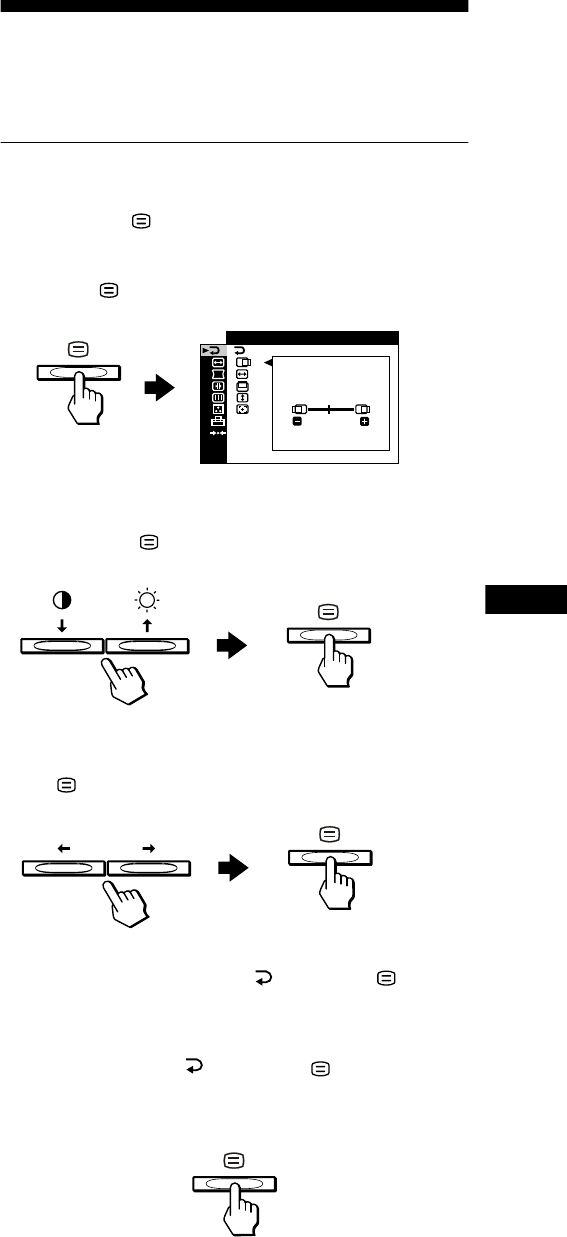
5
US
Workplace Preparation
Positioning the Monitor
Choose a suitable place to position the monitor where it is not near
fluorescent desk lighting or any equipment that produces
magnetic fields that could cause interference.
Ensure that the furniture or equipment can support the weight of
the monitor. Allow at least 2 in. (50 mm) ventilation space around
the monitor.
Height
The monitor should be positioned so that the top of the screen is
slightly below your eye level when you sit at your workstation.
Orientation
Choose a position that gives the least reflection from lights and
windows, usually at a right angle to any windows. Position the
monitor directly in front of you so that you do not have to twist
your body. Tilt the monitor to a comfortable viewing angle.
Working Practices
Rest
Take regular breaks. Vary your posture, and stand up and stretch
occasionally as prolonged use of computer workstations can be
tiring.
Back
Sit back in the chair and use the backrest.
Hands
Use a light touch on the keyboard, keeping your hands and fingers
relaxed. Allow a space in front of the keyboard to rest your wrists
when not typing. Consider using a wristpad.
Eyesight
Working with monitors, in common with any kind of prolonged
close work, can be visually demanding. Look away from the
screen periodically and have your eyesight checked regularly.
Screen settings
Set the screen brightness and contrast to a comfortable level.
You may have to adjust this as the lighting changes during the
day. Many application programs let you select color combinations
which can help you to view in comfort.
Customizing Your Monitor
You can make numerous adjustments to your monitor using the
on-screen menu.
Navigating the menu
x Using the , m/M, and </, buttons
1 Display the menu.
Press the button to display the menu on the screen.
2 Select the menu you want to adjust.
Highlight the desired menu by pressing the m/M buttons.
Then press the button.
3 Adjust the menu.
Press the </, buttons to make the adjustment, then press
the button to activate the adjustment.
If you want to select another menu:
Press the m/M buttons to select and press the button to
exit the menu.
4 Close the menu.
Each time you select and press the button, the menu
exits. If no buttons are pressed, the menu closes automatically
after about 30 seconds.
EXIT
1280x1024 / 85Hz
45
(continued)