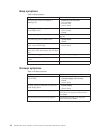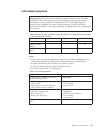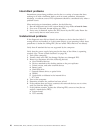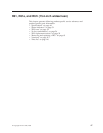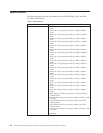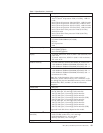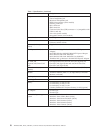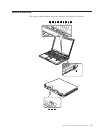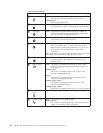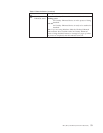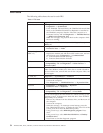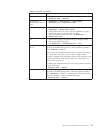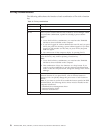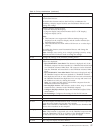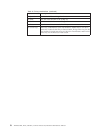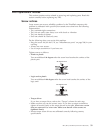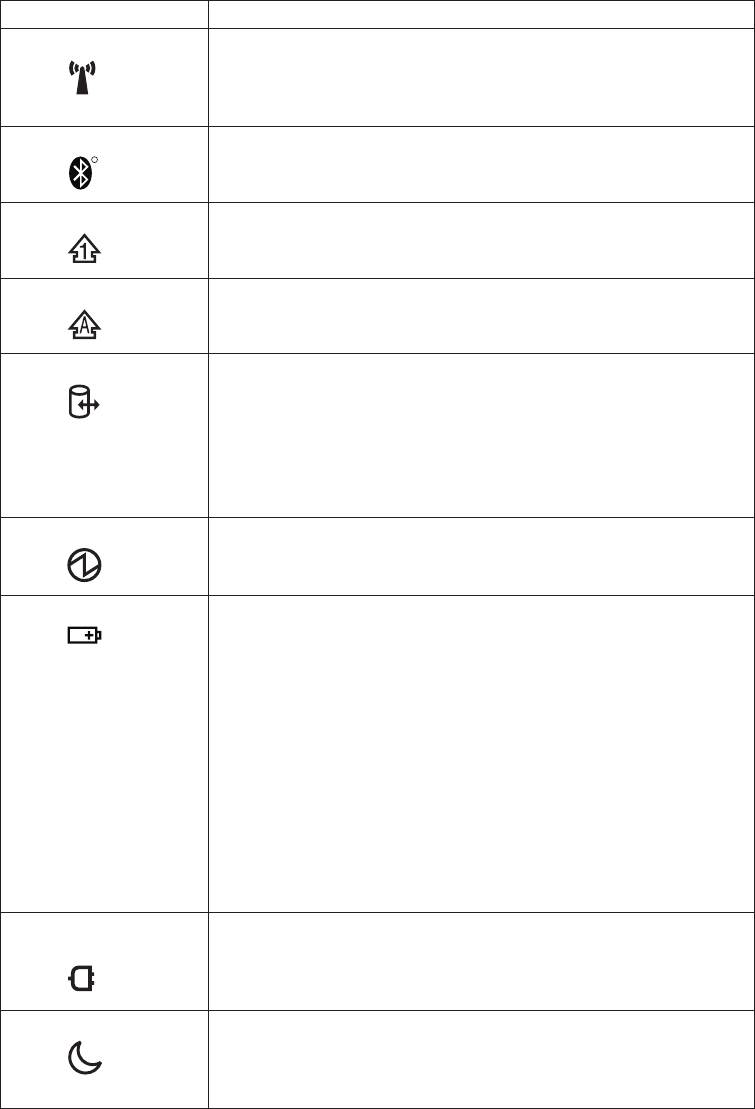
Table 8. Status indicators
Indicator Meaning
1 Wireless status
Green: The wireless feature (the IEEE 802.11 standard or IEEE
802.11n) is on, and the radio link is ready for use.
Blinking green:
Data is being transmitted.
2 Bluetooth status
R
Green: Bluetooth wireless is operational. This indicator is on
when Bluetooth wireless is on and not in suspend mode.
3 Num lock
Green: The numeric keypad on the keyboard is enabled. To
enable or disable the keypad, press and hold the Shift
key, and press the NumLk (ScrLk) key.
4 Caps lock
Green: Caps Lock mode is enabled. To enable or disable Caps
Lock mode, press the Caps Lock key.
5 Drive in use
Green: Data is being read from or written to the hard disk
drive, the diskette drive, or the drive in the Ultrabay
Enhanced device. When this indicator is on, do not put
the computer into standby mode or turn off the
computer.
Note:
Do not move the system while the green drive-in-use light
is on. Sudden physical shock could cause drive errors.
6 Power on
Green: The computer is on and ready to use. This indicator
stays lit whenever the computer is on and is not in
standby mode.
7 Battery status
Green: The battery is charged between 80% to 100% of the
capacity, and being discharged between 0% to 80% of
the capacity.
Blinking green:
The battery is charged between 20% to 80% of the
capacity, and being charged.
Orange:
The battery is charged between 5% and 20% of the
capacity, and being discharged.
Blinking orange (slow):
The battery is charged between 5% to 20% of the
capacity, and being charged.
Blinking orange (rapid):
The battery is charged between 0% to 5% of the capacity.
8 AC power
status
Green: The computer is connected to the ac power supply.
9 Standby status
Green: The computer is in standby mode.
Blinking green:
The computer is entering standby mode or hibernation
mode, or is resuming normal operation.
52 ThinkPad R61, R61e, and R61i (15.4-inch widescreen) Hardware Maintenance Manual