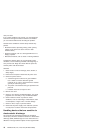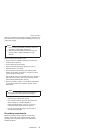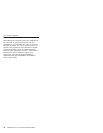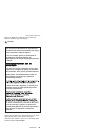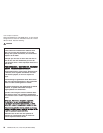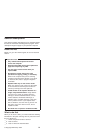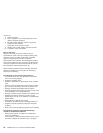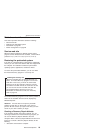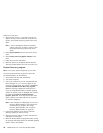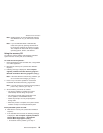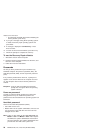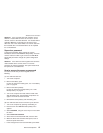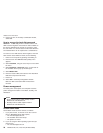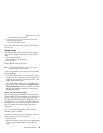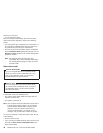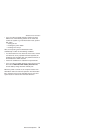2. At the prompt, press F11. (The option to press F11
appears for only a few seconds. You must press F11
quickly.) The Product Recovery program main menu
opens.
Note: If you are prompted to select the operating
system, select one you want to recover. Then
the Product Recovery program main menu
opens.
3. Select System Utilities from the main menu. Press
Enter.
4. Select Create a Recovery Repair diskette. Press
Enter.
5. Follow the on-screen instructions.
6. When the process is completed, label the diskette
“Recovery Repair diskette” and save it for future use.
Product Recovery program
Note: The recovery process might take up to 2 hours.
To use the Product Recovery program to restore the
pre-installed software, do the following:
1. Save all files and shut down the desktop.
2. Turn off the computer.
3. Turn on the computer. If you are using Windows XP,
three messages (F1, F11, and F12) appear on the
screen for a few seconds. One of them is “Press F11
to invoke the IBM Product Recovery program”.
While the message is displayed, quickly press F11.
If you are using Windows 2000 or another operating
system, the startup screen is displayed first, and then
the message “To start the Product Recovery
program, press F11” at the top of the screen. Here
again it appears very briefly; watch for it, and press
F11 before it disappears.
Note: If this message is not displayed, you can use a
Recovery Repair diskette to get access to the
Product Recovery program. (For using a
Recovery Repair diskette, see “To use the
Recovery Repair diskette:” on page 26.)
4. From the list displayed on the screen, select the
operating system you want to recover.
5. Select the recovery options you want, and follow the
instructions on the screen.
6. When the Product Recovery program finishes running,
the computer will restart with the pre-installed operating
system, drivers, and software.
Related service information
24 ThinkPad T20, T21, T22, T23 (MT 2647/2648)