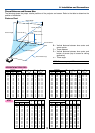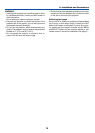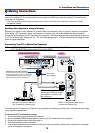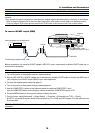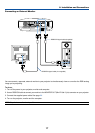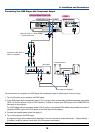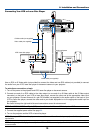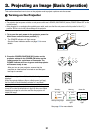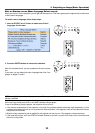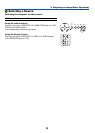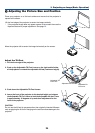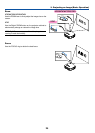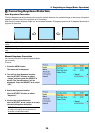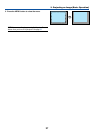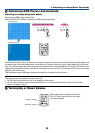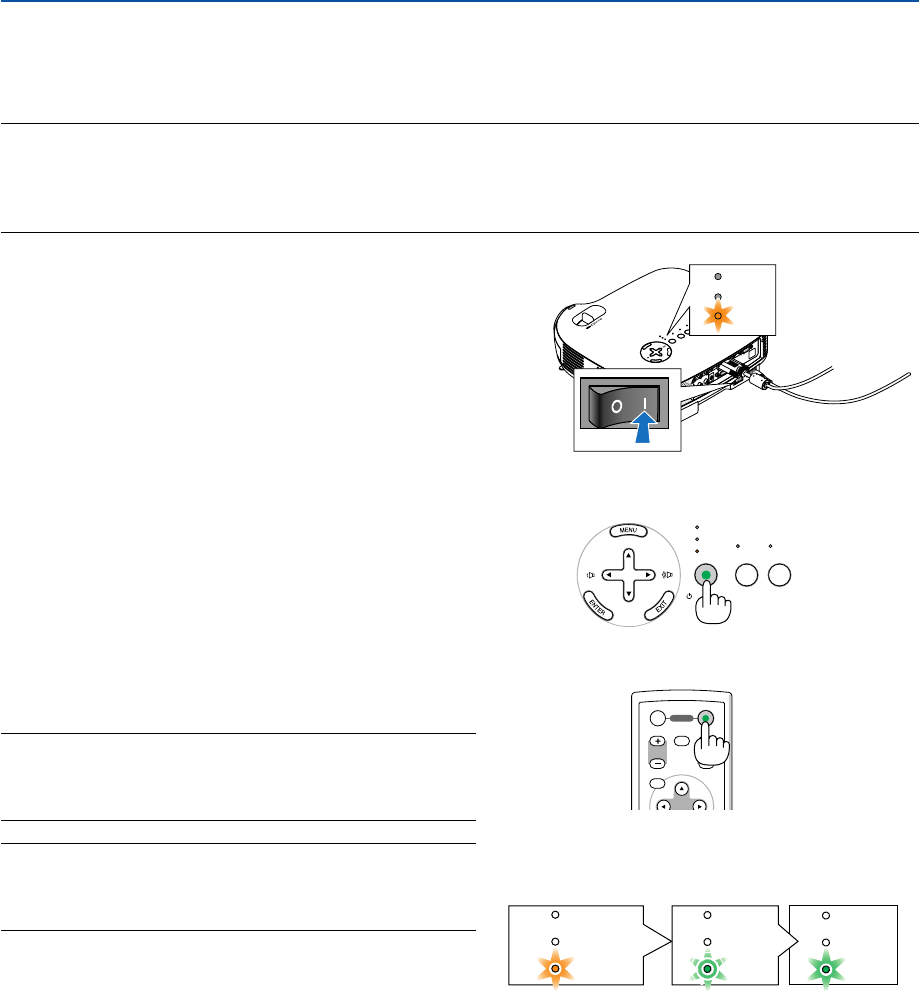
21
3.
Projecting an Image (Basic Operation)
This section describes how to turn on the projector and to project a picture onto the screen.
ᕡ Turning on the Projector
NOTE:
• The projector has two power switches: a main power switch and a POWER (ON/STAND BY) button (POWER ON and OFF on the
remote control).
• When plugging in or unplugging the supplied power cable, make sure that the main power switch is pushed to the off (
⅜
)
position. Failure to do so may cause damage to the projector.
A
C
I
N
Z
O
O
M
F
O
C
U
S
STATUS
LAMP
POWER
1. To turn on the main power to the projector, press the
Main Power switch to the on position ( I ).
• The POWER indicator will light orange.
See the Power Indicator section on page 53 for more
details.
2. Press the POWER (ON/STAND BY) button on the
projector cabinet or the POWER ON button on the
remote control for a minimum of 2 seconds. The
POWER indicator will turn to green and the projector
will become ready to use.
After you turn on your projector, ensure that the
computer or video source is turned on and that your
lens cap is removed.
NOTE: When no signal is available, a blue, black or logo screen is
displayed.
When the projector displays a blue or a black screen (not logo),
the Eco mode will be automatically selected in "Lamp Mode."
NOTE: If you turn on the projector immediately after the lamp is
turned off or when the temperature is high, the fans runs without
displaying an image for some time and then the projector will
display the image.
LAMP
STATUS
POWER VIDEO S-VIDEO
ON/STAND BY
SELECT
MENU
UP
MAGNIFY PAGE
OFF
POWER
ON
PIC-MUTE
DOWN
POWER
POWER POWER
STATUS
LAMP
STATUS
LAMP
STATUS
LAMP
Standby Blinking Power On
Steady orange light Blinking green
light
Steady green
light
See page 53 for more details.