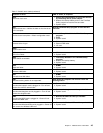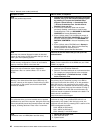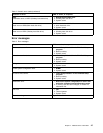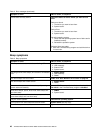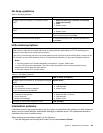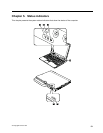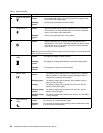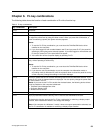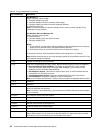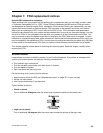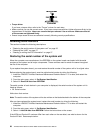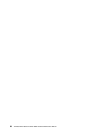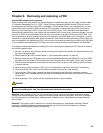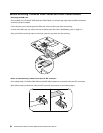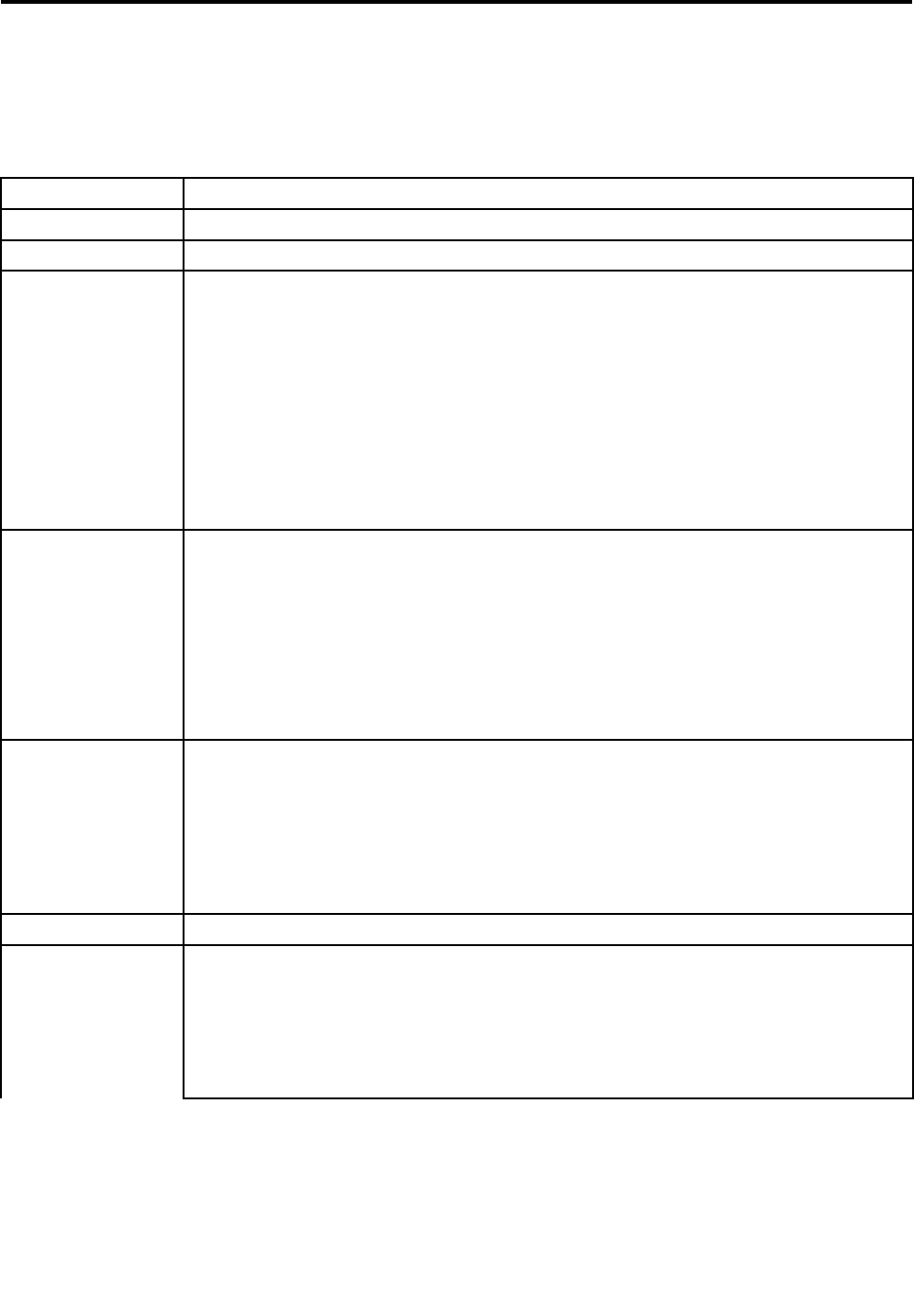
Chapter 6. Fn key combinations
The following table shows the function of each combination of Fn with a function key.
Table 8. Fn key combinations
Key combination Description
Fn+F1 Reserved.
Fn+F2 Lock the computer.
Fn+F3
Select a power plan (in Windows XP, power scheme) that has been created by Power Manager,
or adjust the power level by using the slider control. When you press this combination, a
panel for selecting a power plan (power scheme) appears.
Notes:
1. To use the Fn+F3 key combination, you must have the ThinkPad PM device driver
installed on the computer.
2. If you have logged on with an administrator user ID, and you press Fn+F3, the panel for
selecting a power plan (power scheme) appears. If you have logged on with another user
ID, and you press Fn+F3, the panel does not appear.
3. You cannot turn off the computer display by pressing Fn+F3.
Fn+F4
Put the computer in sleep (standby) mode. To return to normal operation, press the Fn key
only, without pressing a function key.
Notes:
1. To use the Fn+F4 key combination, you must have the ThinkPad PM device driver
installed on the computer.
2. If you want to use the combination to put the computer into hibernation mode or
do-nothing mode (in Windows XP, shut the computer down or show the panel for turning
off the computer), change the settings in the Power Manager.
Fn+F5
Enable or disable the built-in wireless networking features and the Bluetooth features. If you
press Fn+F5, a list of wireless features is displayed. You can quickly change the power state
of each feature in the list.
Notes: If you want to use Fn+F5 to enable the wireless feature, the following device drivers
must be installed on the computer beforehand:
• ThinkPad Power Management driver
• OnScreen Display Utility
• Wireless device drivers
Fn+F6
Change the camera and audio settings.
Apply a presentation scheme directly, with no need to start Presentation Director.
To disable this function and use the Fn+F7 key combination for switching a display output
location, start Presentation Director, and change the settings.
Note: If the computer is a Windows 7 model, it does not support presentation schemes, but
the Fn+F7 combination is available for switching a display output location.
Fn+F7
© Copyright Lenovo 2011
53