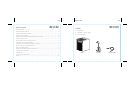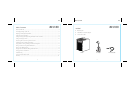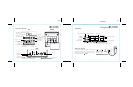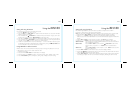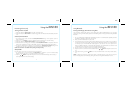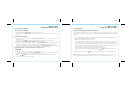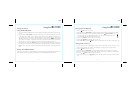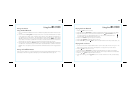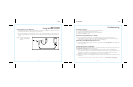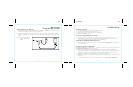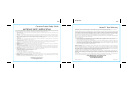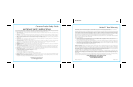Unit doesn’t respond
• Check that all connections are correct and properly plugged in.
• Only use the AC adaptor that came with the unit
• Make sure your device is properly paired with the iBN180.
• Make sure the Power is ON.
Unit doesn’t respond (locked up or frozen)
• The unit may need to be reset. To do so, unplug the unit from power source and remove the
backup batteries. Let unit stand for 2 minutes. Re-install backup batteries and connect unit to power
source. You will need to reset the clock, radio, and any other settings.
Reset/clear paired Bluetooth devices from unit
• To clear all paired Bluetooth devices from the unit, press and hold the Pairing Button on the back of the
unit for 10 seconds.
Trouble pairing device with iBN180
Bluetooth implementation varies depending on your device’s hardware and operating system. Please see
www.ihome.com/support for updates on pairing.
• When you power ON the unit, it will automatically link with the last previously paired Bluetooth
device if the device is still within range (about 30 feet). When device is out of range, the Bluetooth icon
will appear for 2 minutes as the unit attempts to relink.To pair with a different device you must turn
off Bluetooth capability on the already paired device, or take it out of range.
• Make sure your device is working properly. Check your device’s manual for details on Bluetooth pairing
and linking.
For further information and to see the latest instructions, visit www.ihome.com/support
16
Troubleshooting
P17
Using the iBN180
Charging Devices via USB Port
1. Connect the standard size end of a USB cable (not included) to the USB Port on back of the unit and
connect the other end to the charging port on your device.
2. Monitor the charging on your device. Some devices use a proprietary charging method and will not
charge using the USB Port. If this happens, you must charge your device using the charger that came
with it.
NOTE: unit must be plugged into
working outlet to charge
devices
P16
15
11/06/2013