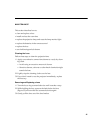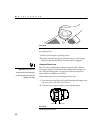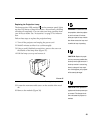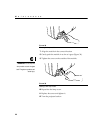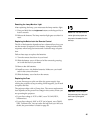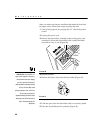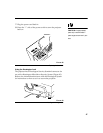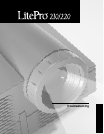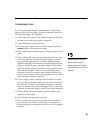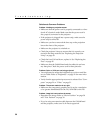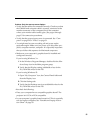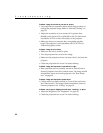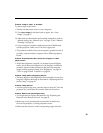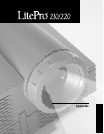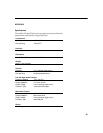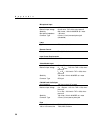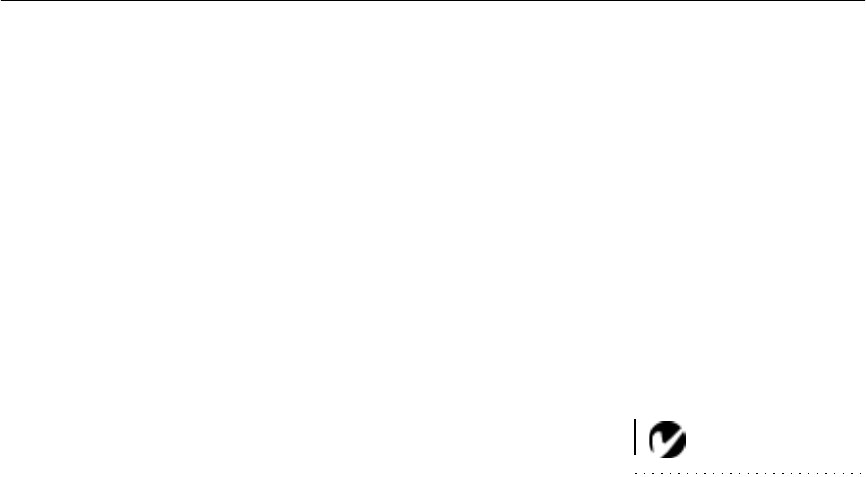
49
TROUBLESHOOTING
If you’re experiencing trouble with the projector, follow these
steps to make sure everything is properly connected before you
call Technical Support for assistance.
1 Check cable connections. Verify that all computer, CableWiz-
ard and power cables are properly connected.
2 Verify that all power is switched on.
3 Verify that the projector has not been switched off with the
standby button on the remote or keypad.
4 If the projector still doesn’t display an image, restart the com-
puter.
NOTE: Macintosh computers
require a specific power-up
sequence: the projector must be
turned on before you turn on the
computer.
5 If the problem still exists, unplug the projector from the com-
puter and check the computer monitor’s display. The maxi-
mum resolution that the 210 can display is 800x600 pixels,
preferably 640x480; the maximum resolution that the 220 can
display is 1024x768 pixels, preferably 800x600. The problem
might be with the graphics controller in your computer rather
than with the projector. When you reconnect the projector,
remember to turn the computer and monitor off before you
power up the projector. Power the equipment back up in this
order: projector, monitor, computer.
6 If you’re using a laptop computer and its monitor is not dis-
playing your presentation, make sure you have re-activated
the computer’s monitor. Most laptop computers de-activate
their own monitor when a second display device, such as the
projector, is connected. Refer to page 59 for more information.
7 If the problem still exists, read through the problems and
solutions in this chapter.
If you call Technical Support for assistance:
• Find out what kind of graphics controller card is installed in
your computer. This is the circuit board in the computer to
which the projector is connected. Most PCs use a VGA graphics
controller.