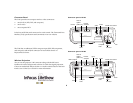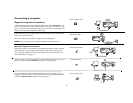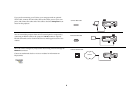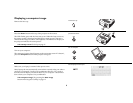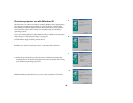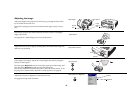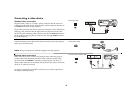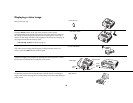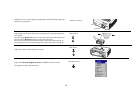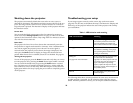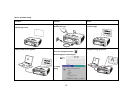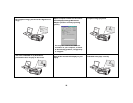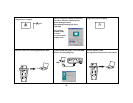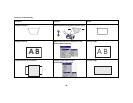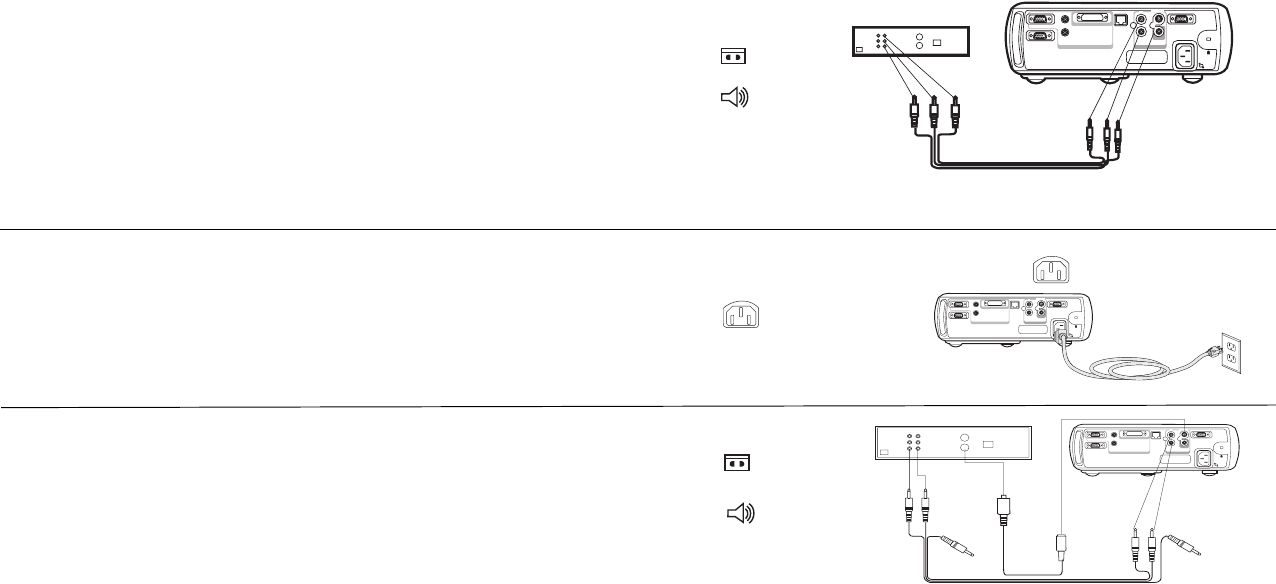
13
Connecting a video device
Standard video connections
Plug the audio/video (A/V) cable’s yellow connector into the video-out
connector on the video device. Plug the other yellow connector into the yel-
low Video 2 connector on the projector.
Plug a white connector into the left audio out connector on the video device
and plug a red connector into the right audio out connector on the video
device. Plug the remaining white connector into the left audio in connector
on the projector, and plug the red connector into the right audio in connec-
tor on the projector.
Connect the black power cable to the connector on the back of the projector
and to your electrical outlet.
NOTE: Always use the power cable that shipped with the projector.
Optional video connections
If the video device uses a round, four-prong S-video connector, plug an
S-video cable (sold separately) into the S-video connector on the video
device and into the S-Video 1 connector on the projector. Use the A/V
cable’s audio connectors as described directly above (the yellow connectors
on the A/V cable are not used).
To connect a progressive scan EdTV or HD source, use the Component to
M1 adapter (sold separately).
connect A/V cable
computer 2
network
monitor out
audio out
audio in
L
audio in
serial control
computer in
computer 1
video 2
video in
R
S-video 1
connect power cable
computer 2
network
monitor out
audioout
audioin
L
audio in
serial control
computer in
computer 1
video 2
video in
R
S-video 1
connect S-video and video cables
computer 2
network
monitor out
audioout
audioin
L
audio in
serial control
computer in
computer 1
video 2
video in
R
S-video 1