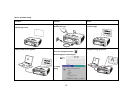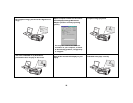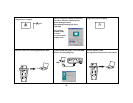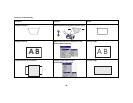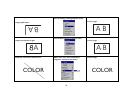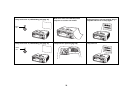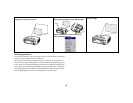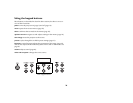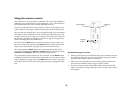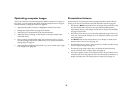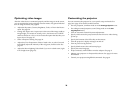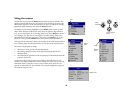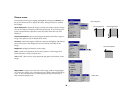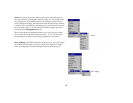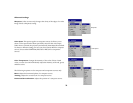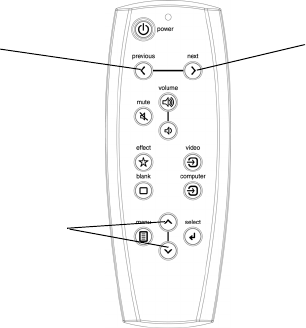
25
Using the remote control
The remote uses two (2) provided AA batteries. They are easily installed by
sliding the cover off the remote’s back, aligning the + and - ends of the bat-
teries, sliding them into place, and then replacing the cover.
To operate, point the remote at the projection screen or at the projector (not
at the computer). The range of optimum operation is about 30 feet (9.14m).
Previous and Next buttons allow you to navigate through your PowerPoint
presentation while in Slide Show mode. Connect the USB connector on the
computer cable to your computer to use these buttons. When you do this for
the first time, the Add New Hardware wizard may appear. See page 10 for
details on loading the correct USB drivers.
Press the remote’s Menu button to open the projector’s menu system. Use
the arrow buttons to navigate, and the Select button to select features and
adjust values in the menus. See page 29 for more info on the menus.
The remote also has a Power button to turn the projector on and off (see
page 16 for shutdown info), Volume and Mute buttons to control the sound,
and Video and Computer buttons to switch between sources.
Two presentation-specific features are also provided. Use the Blank button
to display a blank screen instead of the current slide (you can choose which
color is displayed, see page 34); use the Effect button to invoke a user-defin-
able action, such as freeze or zoom (see page 35 to learn to program this but-
ton).
Troubleshooting the remote
• Make sure the batteries are installed in the proper orientation and are
not dead. The LED at the top of the remote lights when any button is
pressed when the battery power is adequate.
• Make sure you’re pointing the remote at the projector, not the com-
puter, and are within the remote range of 30 feet (9.14m).
• If you are trying to advance PowerPoint slides, make sure the USB
cable is connected. If using a USB cable, make sure the correct drivers
are installed.
navigation
buttons
previous button
next button