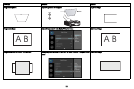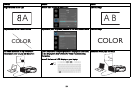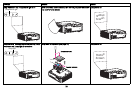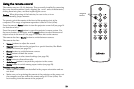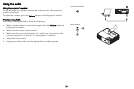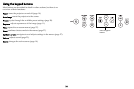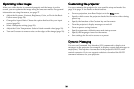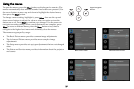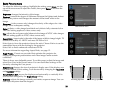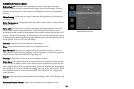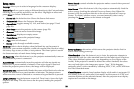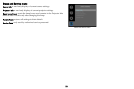26
Optimizing video images
After your video device is connected properly and the image is on the
screen, you can optimize the image using the onscreen menus. For general
information on using the menus, see page 27.
• Adjust the Keystone, Contrast, Brightness, Color, or Tint in the Basic
Picture menu (page 28).
• Change the Aspect Ratio. Choose the option that best fits your input
source (
page 28).
• Select a Sharpness setting (page 28).
• Adjust the Color Temperature. Select a listed warmth value (page 29).
• Turn on Overscan to remove noise on the edges of the image (page 29).
Customizing the projector
You can customize the projector for your specific setup and needs. See
page 30 to page 31 for details on these features.
• For rear projection, turn Rear Project on in the Setup menu.
• Specify which source the projector checks first for active video during
power-up.
• Specify the function of the Custom key on the remote.
• Turn the projector’s display messages on and off.
• Turn on power saving features.
• Specify appearance of blank screen and startup screen.
• Specify the language viewed on the menus.
• Save settings for the active source as a preset.
Dynamic Messaging
You can use Command Line Interface (CLI) commands to display text
messages on the projector (for example, to display urgent alert messages to
employees). This requires a connection to the projector’s RS-232 serial
control connector. Go to our support website to download the RS-232
command reference for your projector.