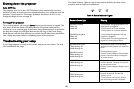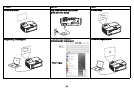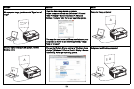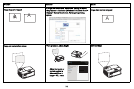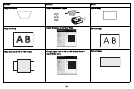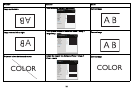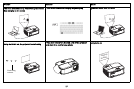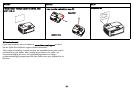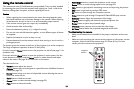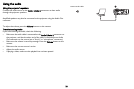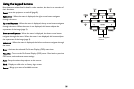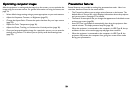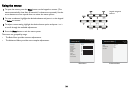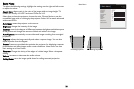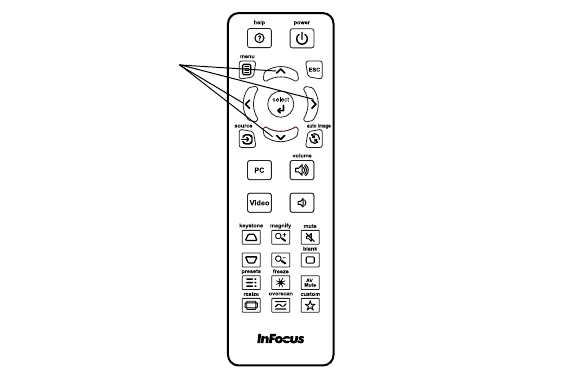
19
Using the remote control
The remote uses two (2) AAA batteries (not provided). They are easily installed
by removing the cover from the remote’s back, aligning the + and - ends of the
batteries, sliding them into place, and then replacing the cover.
Caution:
• When replacing the remote batteries, be aware that using batteries other
than
AAA batteries may risk severe damage to the remote. When disposing
of the batteries, be sure to do so in an enviromentally proper manner.
• If the remote control gets wet, wipe it dry immediately.
•
Avoid excessive heat and humidity.
• Ensure the batteries' polarity (+/-) is aligned correctly.
• Do not mix new and old batteries together, or mix different types of batter-
ies together.
• Replace the batteries as soon as they run out.
• Remove batteries from the remote control when storing or not in use for a
prolonged period.
To operate, point the remote at the front of the projector (not at the computer).
The range of optimum operation is about 15 feet (4.5m).
Press the remote’s Power butto
n to turn the projector on and off (see page 11 for
shutdown info).
Press the remote’s Menu button to open the projector’s menu system. Use the
arrow buttons to navigate, and the Select button to select features and adjust
values in the menus. See page 24 for more info on the menus.
The remote also has:
• Vo
lume buttons adjust the sound.
• Custom butto
n that can be assigned to a special function, like Blank Screen or
Freeze (see page 27).
• So
urce button brings up a menu of all possible sources allowing the user to
switch the active source.
• Blank button to blank the screen.
• Presets button to select stored settings (see page 25).
• Mute b
utton to silence the audio.
• Auto Image button to resynch the projector to the source.
• Res
ize button to switch among aspect ratios (see page 25).
• Help button to get help with connecting sources and improving the picture.
•ESC but
ton to go back to previous OSD menu.
• PC button to cycle thro
ugh the Computer sources.
• Video button to cycle through Composite/S-Video/HDMI input sources.
• Keystone button
s adjust the squareness of the image
• Magnify
buttons magnify and reduce the projected picture size.
• Freeze button to pause the projected image.
• Ov
erscan button remove noise around the video image.
• AV M
ute button blanks the projected image and mutes audio.
Troubleshooting the remote
• Make sure the batteries are installed in the proper orientation and are not
dead.
• Make sure you’re pointing the remote at the projector or the screen, not the
computer, and are within the remote range of 15 feet (4.5m). For best
results, point the remote at the projector.
navigation
buttons