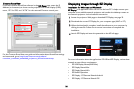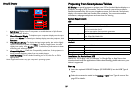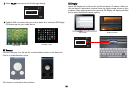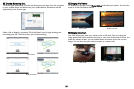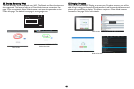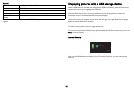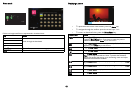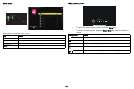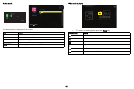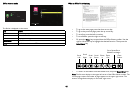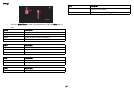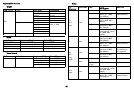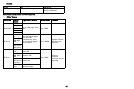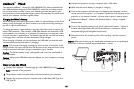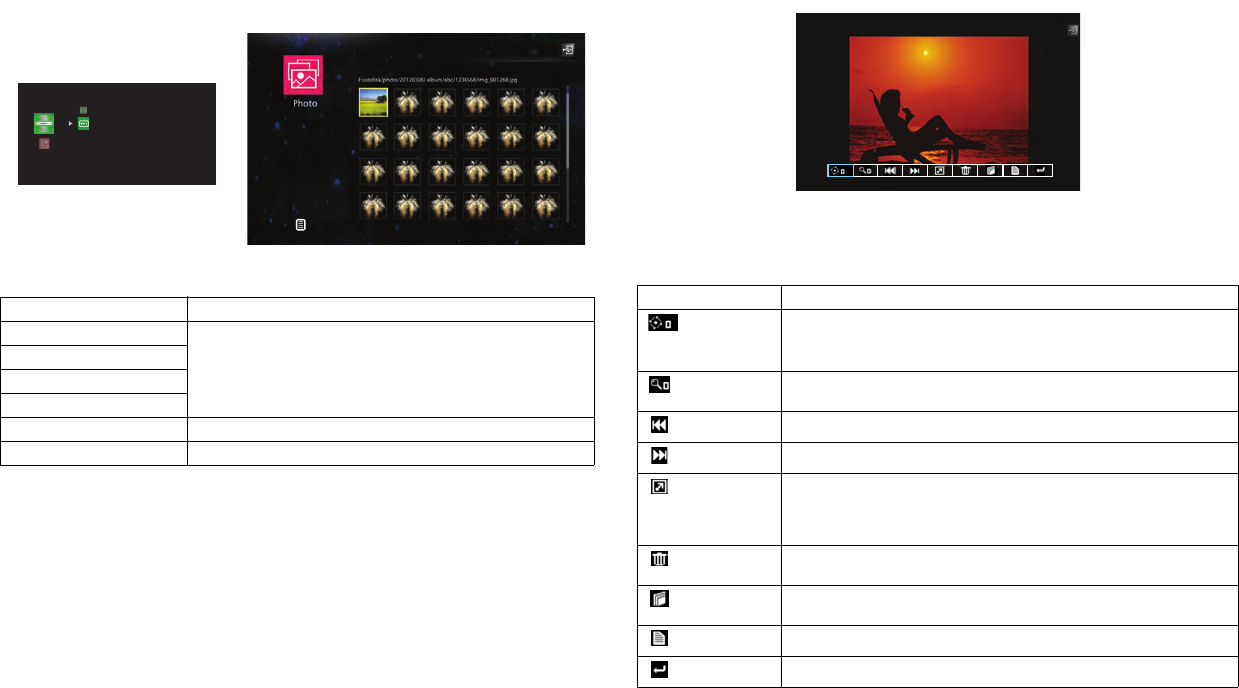
43
Photo mode
Folders and supported files are represented in thumbnail view.
Displaying a picture
• To open/close the Photo View toolbar: press the Menu key.
• To navigate through the toolbar: press the arrow keys ^/</>.
• To return to thumbnail view: press the Select/Enter key.
Key Action
Up
Scroll through the thumbnails
Down
Left
Right
Select/Enter Open a file
Menu Exit thumbnail view and return to EZ Suite main menu
USB
Photo
Video
Audio
Office viewer
EZ Suite
Internal Memory
Press to Exit
Toolbar icon Action
Press v/Enter/Select to select picture rotation
Toggle the Enter/Select/four arrow keys to rotate the picture
counterclockwise, press Menu key to exit from it.
Toggle Enter/Select to zoom in the picture by x0, x1, x2, x3, x4 in
sequence, press Menu key to exit from it.
Toggle v/Enter/Select to display the previous picture
Toggle v/Enter/Select to display the next picture
Press v/Enter/Select to start slideshow when Slideshow is On, press
Menu key to stop the slideshow. Note: To enable the Slideshow
feature and set the slide timing, go to the Settings menu and adjust
Slideshow and Slideshow Duration.
Press v/Enter/Select to open the pop-up message screen, press Menu
key to close it.
Press v/Enter/Select to open the pop-up message screen, press Menu
key to close it.
Press v/Enter/Select to display the current file information
Press v/Enter/Select to return to thumbnail view
Browse Mode