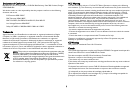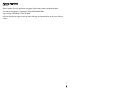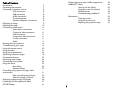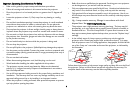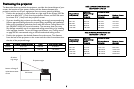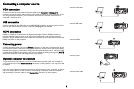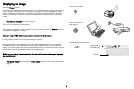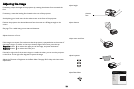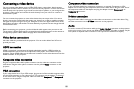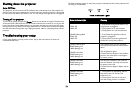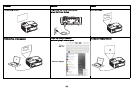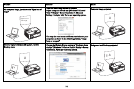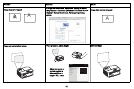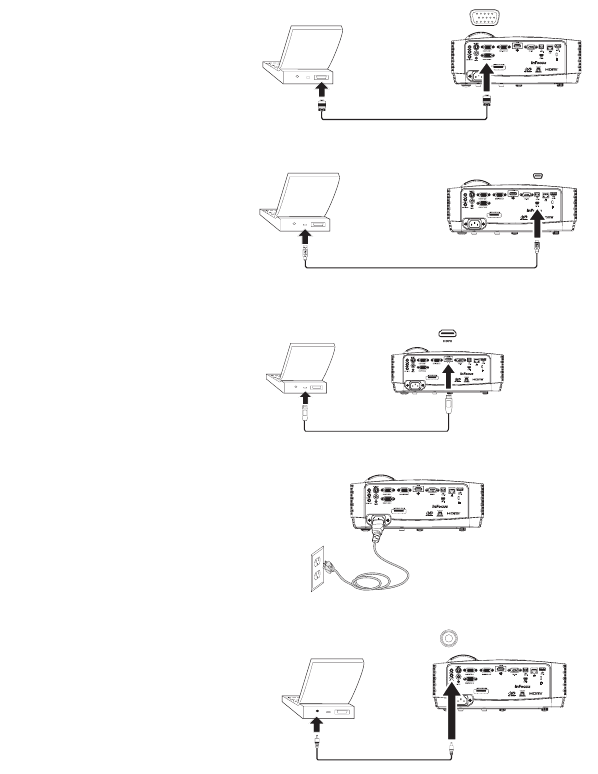
8
Connecting a computer source
VGA connection
Connect one end of the provided computer cable to the Computer 1/Computer 2
connector on the projector and the other to the VGA connector on your computer. If you
are using a desktop computer, you will need to disconnect the monitor cable from the
computer’s video port first.
USB connection
Connect one end of the USB cable to the USB MINI-B connector on the projector and the
other to the USB connector on your computer.
See page 41 for details.
HDMI connection
HDMI is a standard, uncompressed, all-digital audio/video interface. HDMI provides an
interface between sources, such as set-top boxes, DVD players, and receivers and your
projector. Plug an HDMI cable into the video-out connector on the video device and into the
HDMI connector on the projector.
Connecting power
Connect the black power cord to the Power connector on the rear of the projector and to
your electrical outlet. If the Power Saving Mode feature is off, the Power LED on the Status
Indicator Panel (page 11) blinks blue. If the Power Saving Mode feature is on, the Power LED
is steady blue. By default, this feature is off. You can change the se
tting, see page 29. NOTE:
Always use the power cord that shipped with the projector.
Optional computer connections
To get sound from the projector, connect an audio cable (optional cable, not included) to
your computer and to the Audio 1/Audio 2 connector on the projector. You may also need
an adapter.
If you are using a desktop computer and want to see the image on your computer screen as
we
ll as on
the projection screen, connect to the desktop’s computer cable to Computer 1
and the desktop’s monitor cable to the Monitor Out connector on the projector.
connect VGA cable
MOLEXMOLEX
MOLEX
connect USB cable
connect HDMI
connect power
connect audio cable