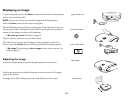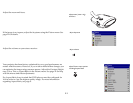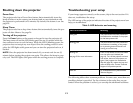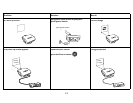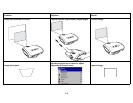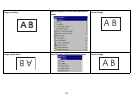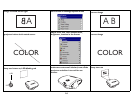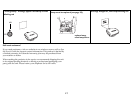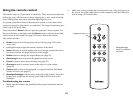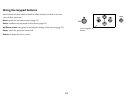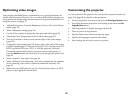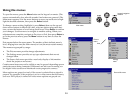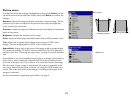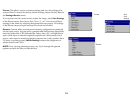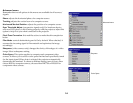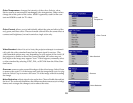18
Using the remote control
The remote uses two (2) provided AA batteries. They are easily installed by
sliding the cover off the remote’s back, aligning the + and - ends of the bat-
teries, sliding them into place, and then replacing the cover.
To operate, point the remote at the projection screen or at the front of the
projector (not at the video device or computer). The range of optimum oper-
ation is up to 30 feet (9.14m).
Press the remote’s Menu button to open the projector’s menu system. Use
the arrow buttons to navigate, and the Select button to select features and
adjust values in the menus. See page 21 for more info on the menus.
The remote also has:
• Power button to turn the projector on and off (see page 12 for shut-
down info)
• backlight button to light the remote’s buttons in the dark
• Source buttons to switch among sources (to assign a particular source
to a source button, see page 26) and a source toggle
• Resize button to change the Aspect Ratio (see page 22)
• Auto Image button to resynch the projector to the source
• Preset button to select stored settings (see page 23)
• Overscan button to remove noise at the edge of a video image
(page 25)
• Custom button that can be assigned to a special function, like Blank
Screen or Freeze (see page 27).
• Backlight/Flashlight button on the underside of the remote. Press this
button once to light up the remote, press and hold it to turn on the
flashlight.
Troubleshooting the remote
• Make sure the batteries are installed in the proper orientation and are
not dead.
• Make sure you’re pointing the remote at the front of the projector or at
the screen, not at the video device or the computer, and are within the
remote range of 30 feet (9.14m).
backlight/flashlight
navigation buttons
button (on undersid
e
of remote)