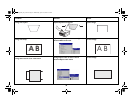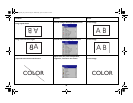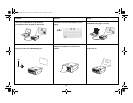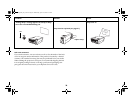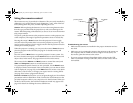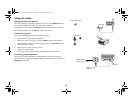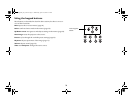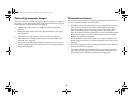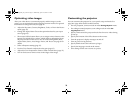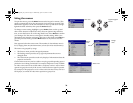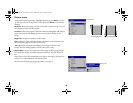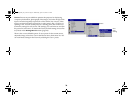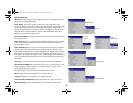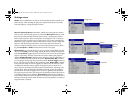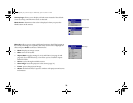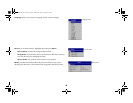33
Optimizing video images
After your video device is connected properly and the image is on the
screen, you can optimize the image using the onscreen menus. For general
information on using the menus, see page 34.
• Adjust the Keystone, Contrast, Brightness, Color, or Tint in the Picture
menu (page 35).
• Change the Aspect Ratio. Choose the option that best fits your input
source (page 35).
• The remote’s Effect button allows you to assign various features to the
button. The default effect is About, which displays information about
the projector and current source. You can select among Blank, Mute,
Aspect Ratio, Source, Auto Image, Freeze, and About. See page 39 for
details.
• Select a Sharpness setting (page 37).
• Use the Color Control to adjust the color gain (page 37).
• Adjust the Color Temperature. Select a listed warmth value (page 37).
• Turn on Overscan to remove noise on the edges of the image.
Customizing the projector
You can customize the projector for your specific setup and needs. See
page 38 to page 40 for details on these features.
• For rear projection, turn rear mode on in the Settings>System menu.
• For ceiling mounted projection, turn ceiling mode on in the Set-
tings>System menu.
• Specify which source the projector checks first for active video during
power-up.
• Specify the function of the Effect button on the remote.
• Turn the projector’s display messages on and off.
• Turn on power saving features.
• Specify blank screen colors and start up logos.
• Specify the language viewed on the menus.
• Save settings for the active source as a preset.
X2_usrguide_One_Year.fm Page 33 Wednesday, April 21, 2004 9:34 AM