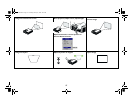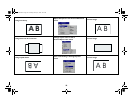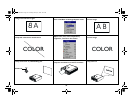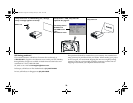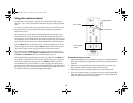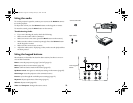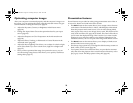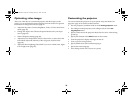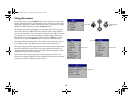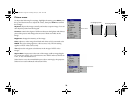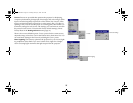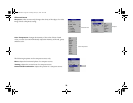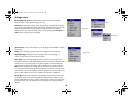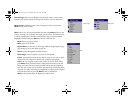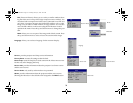24
Optimizing video images
After your video device is connected properly and the image is on the
screen, you can optimize the image using the onscreen menus. For general
information on using the menus, see page 25.
• Adjust the Keystone, Contrast, Brightness, Color, or Tint in the Picture
menu (page 26).
• Change the Aspect ratio. Choose the option that best fits your input
source (page 26).
• Select a Sharpness setting (page 28).
• Adjust the Color Temperature. Select a listed value, or select User and
individually adjust the intensity of the red, green, and blue color
(page 28).
• Adjust the Room Lighting. Select Dark if you are in a dark room, Light
if in a bright room (page 27).
Customizing the projector
You can customize the projector for your specific setup and needs. See
page 29 to page 31 for details on these features.
• For rear projection, turn Rear mode on in the Settings>System menu.
• For ceiling mounted projection, turn ceiling mode on in the Set-
tings>System menu.
• Specify which source the projector checks first for active video during
power-up.
• Specify the function of the Effect button on the remote.
• Turn the projector’s display messages on and off.
• Turn on power saving features.
• Specify blank screen colors and startup logos.
• Specify the menu language.
• Save settings for the active source as a preset.
p5p7 manual.fm Page 24 Thursday, January 9, 2003 9:46 AM