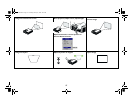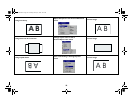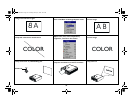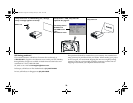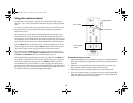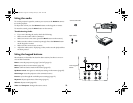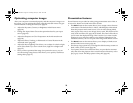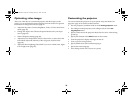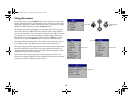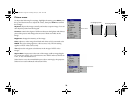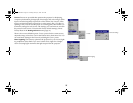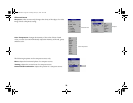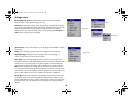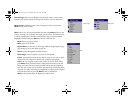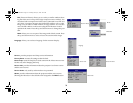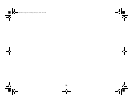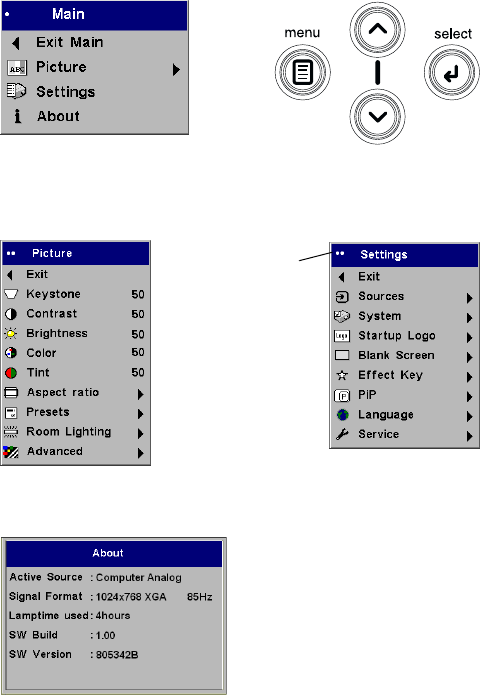
25
Using the menus
To open the menus, press the Menu button on the keypad or remote. (The
menus automatically close after 60 seconds if no buttons are pressed.) The
Main menu appears. Use the arrow buttons to move up and down to high-
light the desired submenu, then press the Select button.
To change a menu setting, highlight it, press select, then use the up and
down arrow buttons to adjust the value, select an option using radio but-
tons, or turn the feature on or off using check boxes. Press select to confirm
your changes. Use the arrows to navigate to another setting. When your
adjustments are complete, navigate to Exit, then press Select to go to the
previous menu; press the Menu button at any time to close the menus.
Dots appear before the menu name. The number of dots indicates menu’s
level, ranging from 1 (the Main menu) to 4 (the most nested menus).
The menus are grouped by usage. The Picture menu provides image adjust-
ments; the Settings menu provides set-up type adjustments that are not
changed often, and the About menu provides a read-only display of infor-
mation about the projector and source.
Certain menu items may be grayed out until a particular source is con-
nected. For example, Sharpness is only available for video sources and will
be grayed out when a computer source is active.
keypad navigation
Main menu
buttons
dots
Picture menu
Settings menu
About menu
p5p7 manual.fm Page 25 Thursday, January 9, 2003 9:46 AM