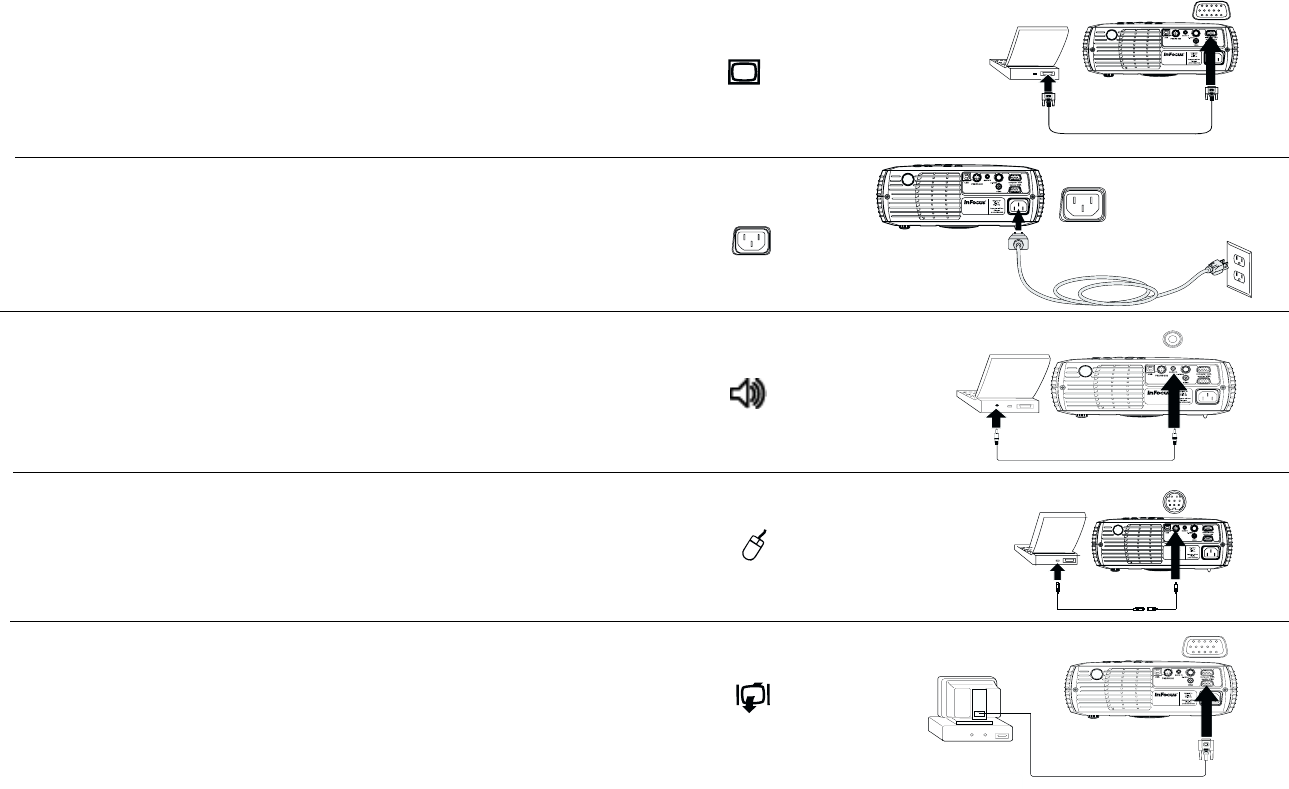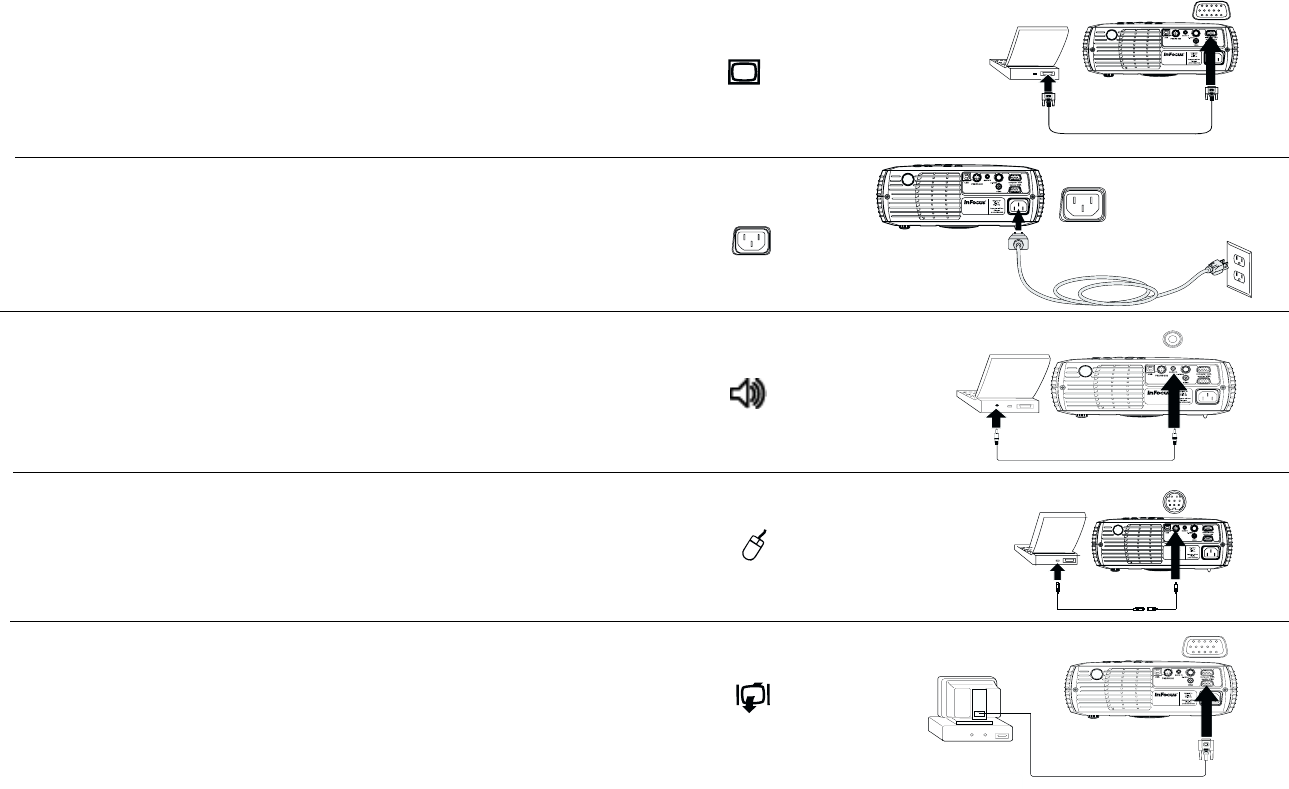
6
Connecting a computer
Required computer connections
Connect one end of the computer cable to the blue Computer In connector
on the projector. Connect the other end to the video port on your computer.
If you are using a desktop computer, you will need to disconnect the moni-
tor cable from the computer’s video port first.
Connect the black power cord to the connector on the back of the projector
and to your electrical outlet.
The Power LED on the keypad lights green.
NOTE: Always use the power cord that shipped with the projector.
Optional computer connections
To have sound with your presentation, connect the audio cable to your
computer and to the Audio In connector on the projector.
To control your computer’s mouse using the projector’s remote control,
connect the green end of the PS/2 cable to the computer. Connect the green
end of the PS/2 adapter to the projector. Then connect the cable and the
adapter. You may need to restart your computer.
You can also connect a USB mouse cable (ordered separately). USB drivers
must be installed to use the USB feature.
If you are using a desktop computer and want to see the image on your
computer screen as well as on the projection screen, connect the monitor
cable to the Monitor Out connector on the projector.
connect computer cable
connect power cord
connect audio cable
connect mouse cable
connect monitor cable
p5p7 manual.fm Page 6 Thursday, January 9, 2003 9:46 AM