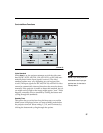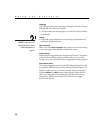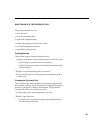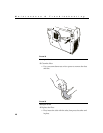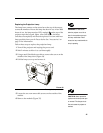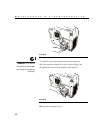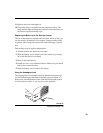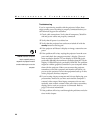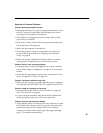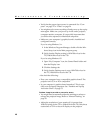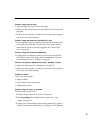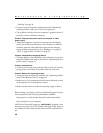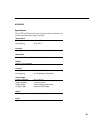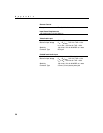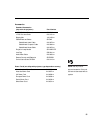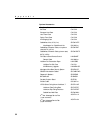45
Solutions to Common Problems
Problem: Nothing on projection screen
•
Make sure that the power cord is properly connected to a func-
tional AC electrical outlet. Make sure that the power cord is
also properly connected to the projector.
•
If the projector is plugged into a power strip, make sure the
power strip is turned on.
•
Make sure you have removed the lens cap from the projection
lens at the front of the projector.
•
Make sure the projector is switched on.
•
Check the projector’s lamp to ensure that it is securely con-
nected in the lamp module. See “Replacing the Projection
Lamp” on page 41.
•
Make sure that the CableWizard and the cables do not have
any bent pins. Check the power cord for bent pins also.
Problem: Color or text not being projected
•
You might need to adjust the brightness up or down until the
text is visible. Refer to “Brightness” on page 27 for more infor-
mation.
•
Verify that the appropriate input source is selected. See “Com-
puter” on page 27 or “Video” on page 29.
Problem: The screen resolution is not right
•
Make sure the computer’s graphics card is set for a resolution
of no greater than 1024x768 for the 725, 1280x1024 for the 730.
Problem: Image isn’t centered on the screen
•
Reposition the image. Refer to “Horiz. Position” on page 36
and “Vert. Position” on page 36.
•
If you’re using an extension cable between the CableWizard
and the projector, make sure it’s In Focus-approved.
Problem: Only the start-up screen displays
•
Verify that the cables are connected correctly. Check to see that
the CableWizard computer cable is correctly connected to the
monitor connector on the computer (this is the connector
where your monitor cable usually goes.) See page 8 through
page 17 for connection procedures.