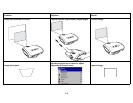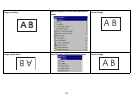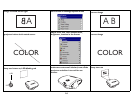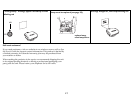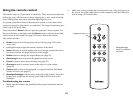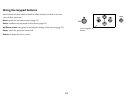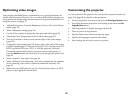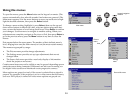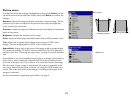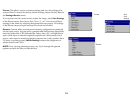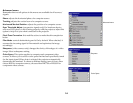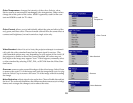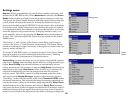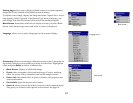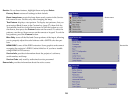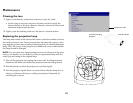22
Picture menu
To adjust the following settings, highlight the setting, press Select, use the
up and down arrows to adjust the values, then press Select to confirm the
changes.
Keystone: adjusts the image vertically and makes a squarer image. Tilt the
projector up or down to adjust for keystone before using the digital key-
stone correction in the menu.
Contrast: controls the degree of difference between the lightest and darkest
parts of the picture.
Brightness: changes the intensity of the image.
Color: adjusts a video image from black and white to fully saturated color.
Tint: adjusts the red-green color balance in the image of NTSC video
images. The tint setting applies to NTSC video sources only.
Aspect Ratio: Aspect ratio is the ratio of the image width to image height.
TV screens are usually 4:3. HDTV and most DVDs are 16:9. The projector’s
default is 16:9. See “Choosing the aspect ratio” on page 6 for more informa-
tion.
Select Native to see the unmodified input with no resizing by the projector.
Select 16:9 to watch enhanced widescreen DVDs. Select Letterbox to pre-
serve the 16:9 aspect ratio. If you have a 16:9 source and screen, the image
fills the screen. If your source is letterboxed, the image is expanded to fill
the screen. Select Natural Wide to stretch a 4:3 image to fill the entire 16:9
screen. The center two-thirds of the image is unchanged; the edges of the
image are stretched.
For more information regarding Aspect Ratio, see page 6.
Picture menu
increasing keystone
decreasing keystone
Aspect ratio