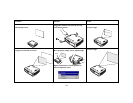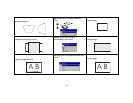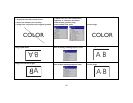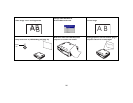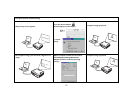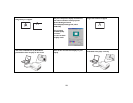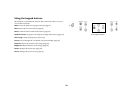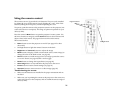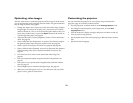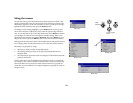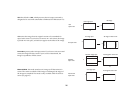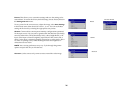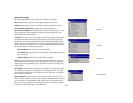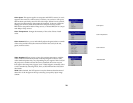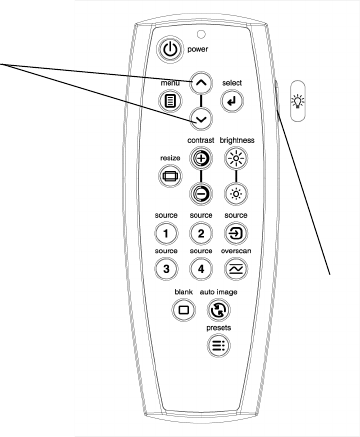
21
Using the remote control
The remote uses two (2) provided AAA batteries. They are easily installed
by sliding the cover off the remote’s back, aligning the + and - ends of the
batteries, sliding them into place, and then replacing the cover.
To operate, point the remote at the projection screen or at the projector (not
at the video device or computer). The range of optimum operation is up to
30 feet (9.14m).
Press the remote’s Menu button to open the projector’s menu system. Use
the arrow buttons to navigate, and the Select button to select features and
adjust values in the menus. See page 23 for more info on the menus.
The remote also has:
• Power button to turn the projector on and off (see page 12 for shut-
down info)
• backlight button to light the remote’s buttons in the dark
• Brightness and Contrast buttons to adjust the image
• Blank button to display a blank screen instead of the current image (to
change the color of the blank screen, see page 30)
• Source buttons to switch among sources (to assign a particular source
to a source button, see page 29) and a source toggle
• Resize button to change the Aspect Ratio (see page 24)
• Auto Image button to resynchronize the projector to the source
• Preset button to restore stored settings (see page 26)
• Overscan button to remove noise in a video image (page 26)
Troubleshooting the remote
• Make sure the batteries are installed in the proper orientation and are
not dead.
• Make sure you’re pointing the remote at the projector or the screen, not
at the video device or the computer, and are within the remote range of
30 feet (9.14m).
backlight button
navigation buttons