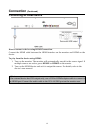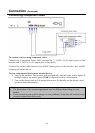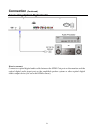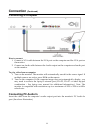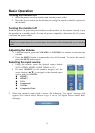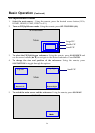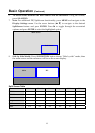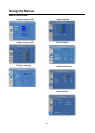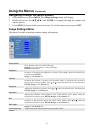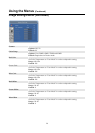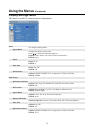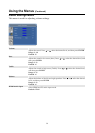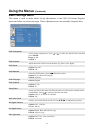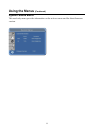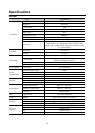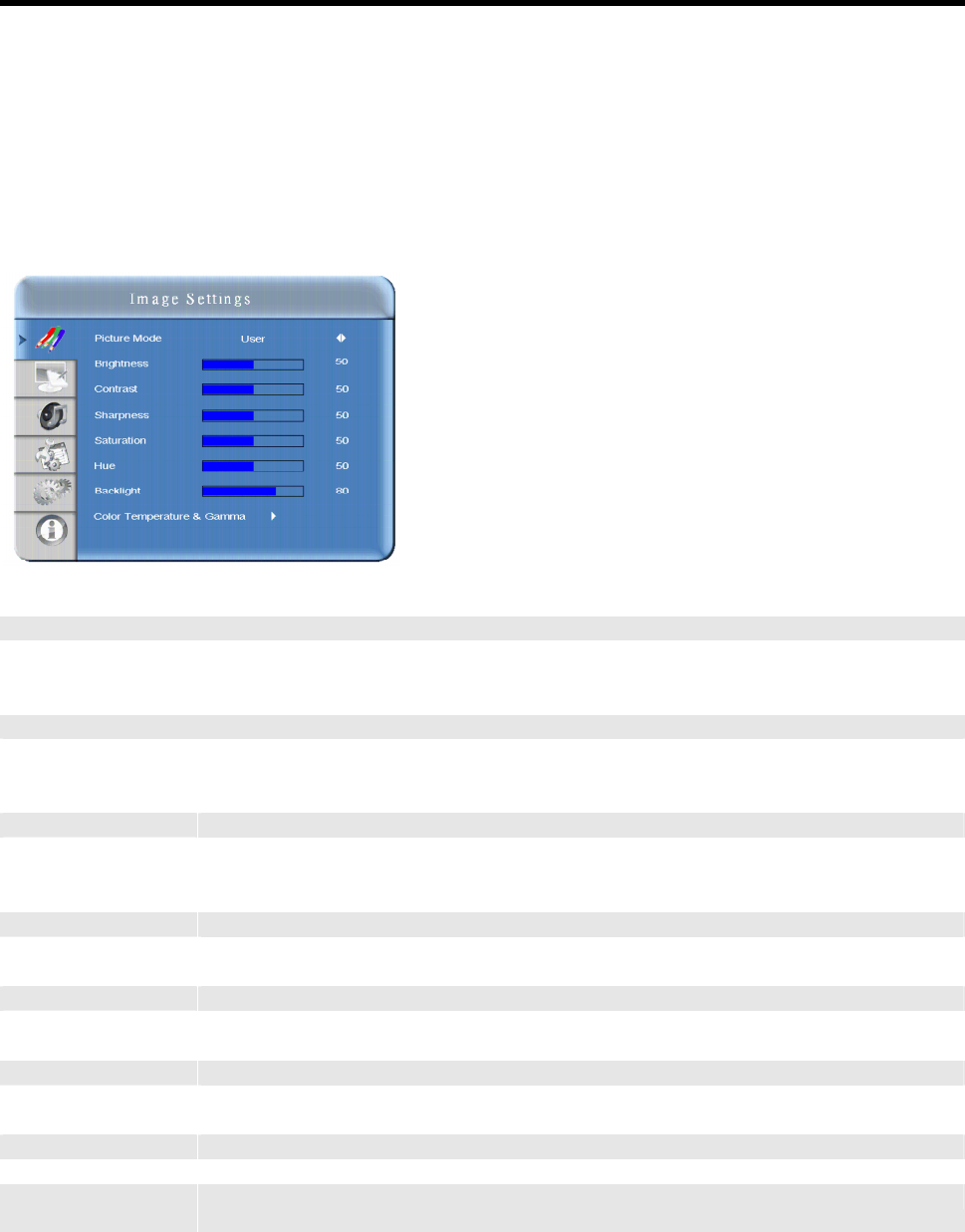
Using the Menus (Continued)
Navigating through the Menu System
1. With the power on, press MENU. The Image Settings menu will display.
2. Within the menu, use S,T,W, X, and ENTER to navigate through the menus and
adjust options.
3. Press MENU to return to the previous menu. To exit the menu system, press EXIT.
Image Settings Menu
This menu is used for making common image adjustments.
Picture Mode
Press eorf to select one of the following:
Options: User, Presentation, Video and Bright
Default: Presentation
Brightness
Increases or decreases the brightness of picture. Press eorf, select the desired level,
and then press ENTER.
Range: 0~100; Default: 50
Contrast
Increases the contrast of picture (color becomes dark), or decreases the contrast of
picture (color becomes pastel). Press e or f,
select the desired level, and then press
ENTER. Range: 0~100; Default: 50
Sharpness
Adjusts the definition of picture. Press e or f,
select the desired level, and then press
ENTER. Range: 0~24; Default: 10
Saturation
Adjusts the brilliance and brightness (only Video Mode). Press eorf, select the
desired level, and then press ENTER. Range: 0~100; Default: 50
Hue
Increases or decreases the green hue (Only Video Mode). Press e orf, select the
desired level, and then press ENTER. Range: 0~100; Default: 50
Back Light
Range: 0~100; Default: 80
Color Temp and
Gamma
Adjusts red, green, blue gain and red, green blue offset.
2
7