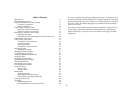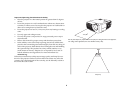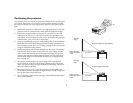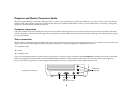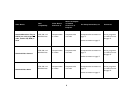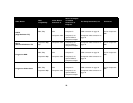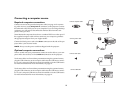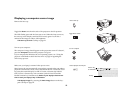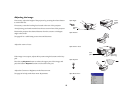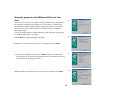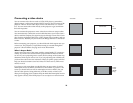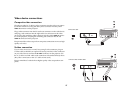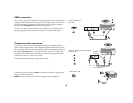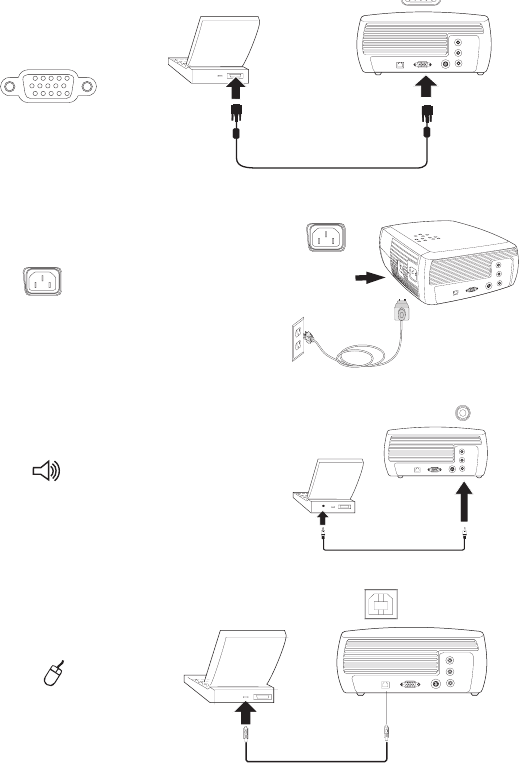
11
Connecting a computer source
Required computer connections
Connect one end of the provided computer cable (see page 16 for connect-
ing video devices) to the Computer In connector on the projector. Connect
the other end to the VESA port on your computer. If you are using a desktop
computer, you will need to disconnect the monitor cable from the com-
puter’s video port first.
Some Macintosh computers do not have a standard VESA-out video port. If
the supplied computer cable will not connect to your computer, purchase
the appropriate adapter from your Apple reseller.
Connect the black power cord to the Power connector on the side of the pro-
jector and to your electrical outlet.
NOTE: Always use the power cord that shipped with the projector.
Optional computer connections
To have sound with your presentation, connect an audio cable to your com-
puter and to the red and/or white Audio In connectors on the projector.
To advance slides in a PowerPoint presentation using the optional remote,
plug the USB connector on the computer cable into the USB mouse connec-
tor on your computer. USB drivers must be installed to use the USB feature.
For more information For more information, see page 14.
To advance slides in a PowerPoint presentation using the optional remote,
plug the USB connector on the computer cable into the USB mouse connec-
tor on your computer. USB drivers must be installed to use the USB feature.
For more information For more information, see page 14.
connect computer cable
connect power cable
connect audio cable
connect USB cable