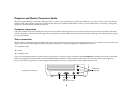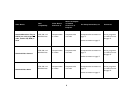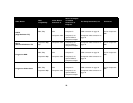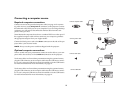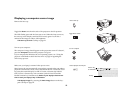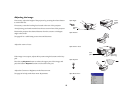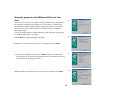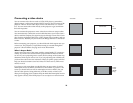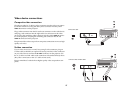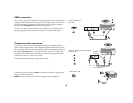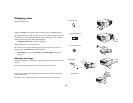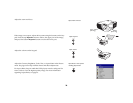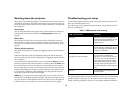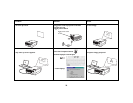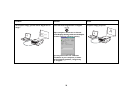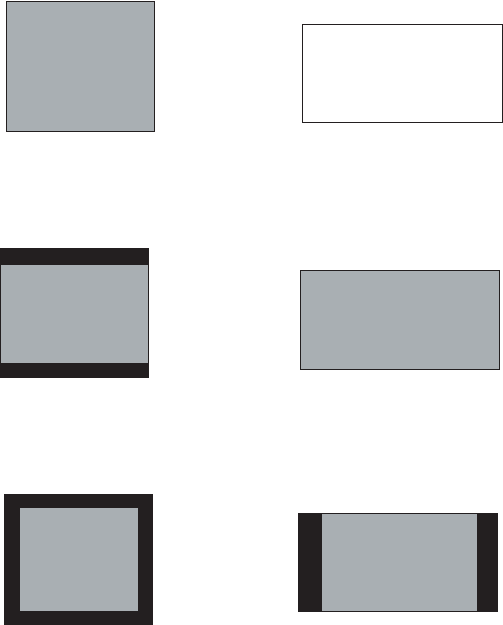
16
Connecting a video device
You can connect video devices such as VCRs, DVD players, camcorders,
digital cameras, video game consoles, HDTV receivers, and TV tuners to the
projector. There is also an audio input via the red and white A/V connec-
tors. You can connect the audio directly to the projector to get sound from
the built-in speaker.
You can connect the projector to most video devices that can output video.
You cannot directly connect the coaxial cable that enters your house from a
cable or satellite company, the signal must pass through a tuner first. Exam-
ples of tuners are digital cable boxes, VCRs, digital video recorders, and sat-
ellite TV boxes. Basically, any device that can change channels is considered
a tuner.
Before connecting your projector, you should decide which aspect ratio you
want to use. The projector’s Aspect Ratio setting is accessed through the
projector’s Picture Menu. See page 36 for more information.
What is Aspect Ratio?
Aspect ratio is the ratio of the image width to image height. TV screens are
usually 4:3, which is the default for this projector. HDTV and most DVDs
are 16:9. If you’re projecting onto a screen, the size/shape of the screen may
determine which aspect ratio to use. If you are projecting onto a blank wall,
you don’t have the screen size restriction. What you plan to project will also
help you choose between 4:3 and 16:9. Most TV shows are 4:3, while most
movies are 16:9.
If you have a 16:9 screen then you should select an aspect ratio of 16:9 for
anamorphic movies or HDTV, and Native for 4:3 content. If you have a 4:3
screen you should still use 16:9 for anamorphic movies or HDTV, but you
also have the option of using either 4:3 (to fill the screen) or Native (for
direct pixel mapping) for 4:3 content. Keep in mind that anamorphic movies
only appear correctly if the DVD player is set to output to a 16:9 television.
4:3 screen
16:9 screen
Do Not Use
4:3
mode
16:9
mode
Native
mode
(NTSC
only)