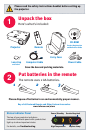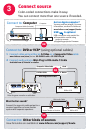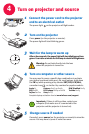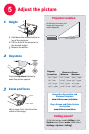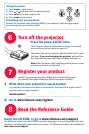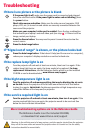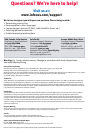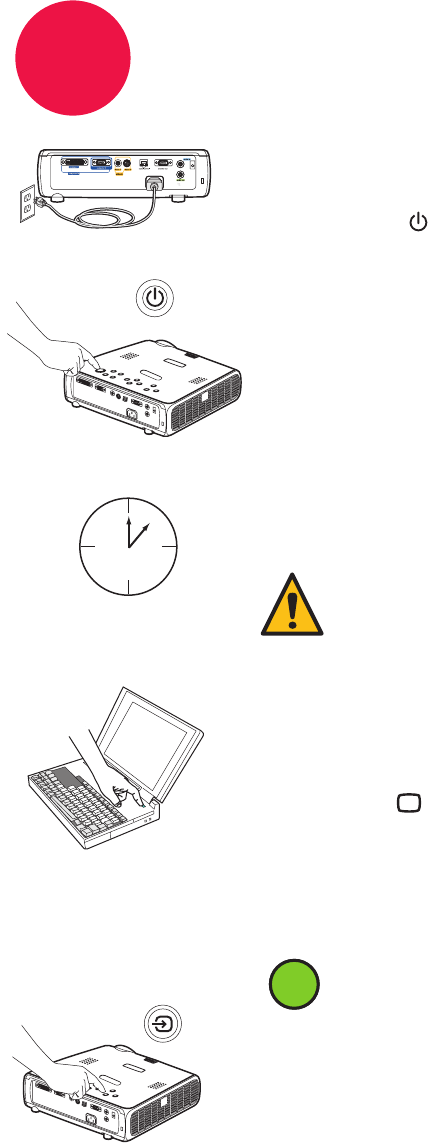
4
1 Connect the power cord to the projector
and to an electrical outlet
2 Turn on the projector
3 Wait for the lamp to warm up
4 Turn on computer or other source
5 Change source if needed
The power light on the projector will light amber.
Press power (on the projector or remote).
The power light will start blinking green.
After a few seconds, the power light will stop blinking and turn
green. It can take a minute for the lamp to reach full brightness.
If needed, press source (on the projector or remote) to view the
source. You may have to press it more than once.
You may need to press a specific key combination to activate
your laptop's external video port. On most laptops, hold down
the FN key while pressing a key labeled CRT/LCD, LCD/VGA,
a monitor icon , or similar. Key combos for popular models:
Warning: Do not look directly into the lens
when the projector is turned on.
Important: If there is still no video, restart your
computer (first make sure it's connected to the
projector and the projector is turned on).
5-10 sec.
Apple F7
Dell Fn+F8
Fujitsu Fn+F10
IBM ThinkPad Fn+F7
Toshiba Fn+F5
Gateway Fn+F3 or Fn+F4
HP/Compaq Fn+F4 or Fn+F6
Sony Fn+F7
source
Turn on projector and source
ii
After a few seconds, the power light will stop blinking and turn
green. It can take a minute for the lamp to reach full brightness.
Complete laptop activation chart at www.infocus.com/support