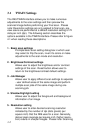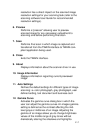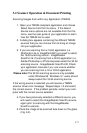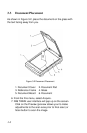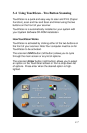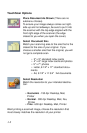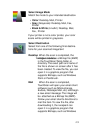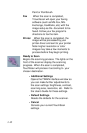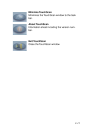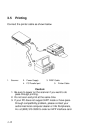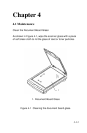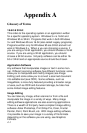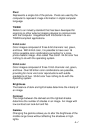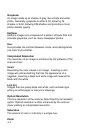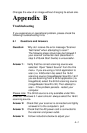Paint or Paintbrush.
Fax When the scan is completed,
Tcouchscan will open your faxing
software (such as MS-Fax, MS-
Exchange, FaxWorks, etc) with the
image setup as the document to be
faxed. Follow your fax program’s
directions to fax the item.
Printer When the scan is completed, the
image will be processed by your
printer driver and sent to your printer.
Note: Higher resolution or color
images may take a few moments to
process before they begin printing.
Ready to Scan
Begins the scanning process. The lights on the
front of the scanner display the scanning
progress. When the scan is completed,
TouchScan will process it according to your
chosen destination.
• Additional Settings
Opens the TWAIN interface window so
you can make further adjustments to
the scan settings: brightness, contrast,
scanning area, resolution, etc. Refer to
the User’s Guide for these settings.
• Default Settings
Resets the defaults for the scanner.
• Cancel
Cancels your current TouchScan
settings
3-10