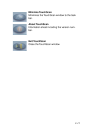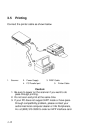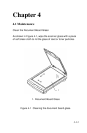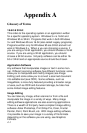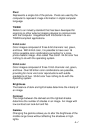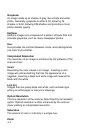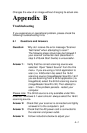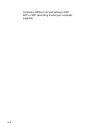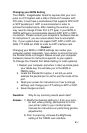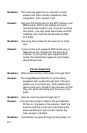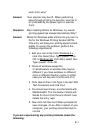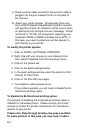1) Check scanner cable connection. Be sure the cable is
plugged into the port marked Printer on the back of
the scanner
2) Adjust your printer spooler. Occasionally there may
be a conflict between ImageReader ScanPro scanner
and specific printers. An indication of this occurs when
an attempt to print prompts the error message “Printer
not found” or “Printer not recognized” (assuming your
computer’s BIOS or CMOS is already set to EPP). In
this case, you need to adjust your printer spooler to
print directly to your printer:
To modify the printer spooler:
1. Click on START> SETTINGS> PRINTERS.
2. Right click with your mouse on your default printer,
then select Properties from the drop-down menu
3. Click on the Details tab
4. Click on the Spool settings button.
5. In the spool settings window select the option to Print
Directly To The Printer.
6. Click on OK then OK once again.
7. If prompted to reboot please do so.
If the problem persists, you will need to disable the Bi-
Directional printing option.
To disable the Bi-Directional printing option:
The process of disabling the bi-directional printing option is
different for individual printers. Please consult your printer
manual or contact the printer manufacturer for instructions
specific to your printer.
Please note: Pass-through printing may pose a problem
for some printers. In this case, you may need to add a
B-4