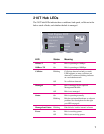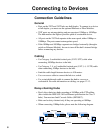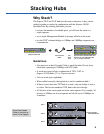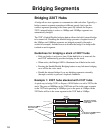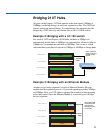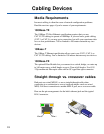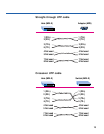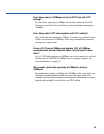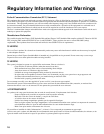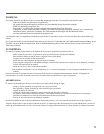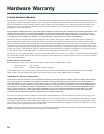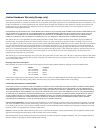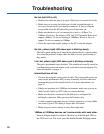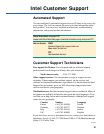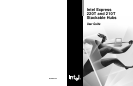20
Troubleshooting
No link (left LED is off).
• Remove the cable and plug it in again. Wait up to six seconds for a link.
• Make sure you’re using the right type of cable (straight-through or
crossover) for the device you want to connect to. If you’re using the
wrong cable, the left LED above the port will not come on.
• Make sure the device you’ve connected to a port is a 10Base-T or
100Base-TX device. The Express 220T and 210T Stackable Hubs don’t
support 100Base-T4 devices running at 100Mbps. However, they do
support T4 devices running at 10Mbps.
• Check the speed and duplex settings on the PC’s network adapter.
No link, yellow (right) LED above port is blinking slowly.
The hub’s speed setting doesn’t match the attached device’s speed setting.
To correct the problem, change either the hub or device speed setting so
they match.
Link, but yellow (right) LED above port is blinking erratically.
The port is partitioned (auto-disabled). This condition is usually caused by
a malfunctioning network adapter or an overloaded network segment. For
more information, see page 4.
Intermittent loss of link.
• You may be using the wrong grade of cable. The wrong cable grade can
cause erratic performance and you may eventually lose the connection
between the port and the attached device. For more information, see
page 12.
• If hubs are operating in a 100Mbps environment, make sure you use an
Intel Cascade Cable, not UTP cable, to connect the hubs.
• Make sure the device connected to the hub port is configured for
half-duplex operation. Hubs operate at half-duplex only.
• A cable segment somewhere in your collision domain is too long. Make
sure none of your UTP cabling is longer than 100 meters.
• Make sure your stack contains no more than eight hubs.
10Mbps or 100Mbps devices can’t communicate with each other.
Internal bridging might be disabled. Check to see if the Bridged LED on
the 220T hub is on. If it is not, press the Enable/Disable Bridging button.