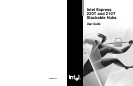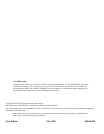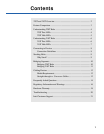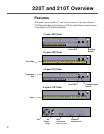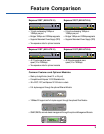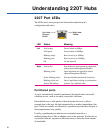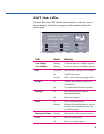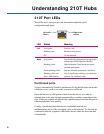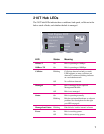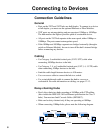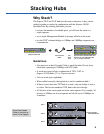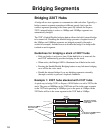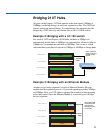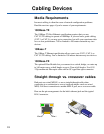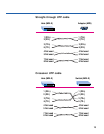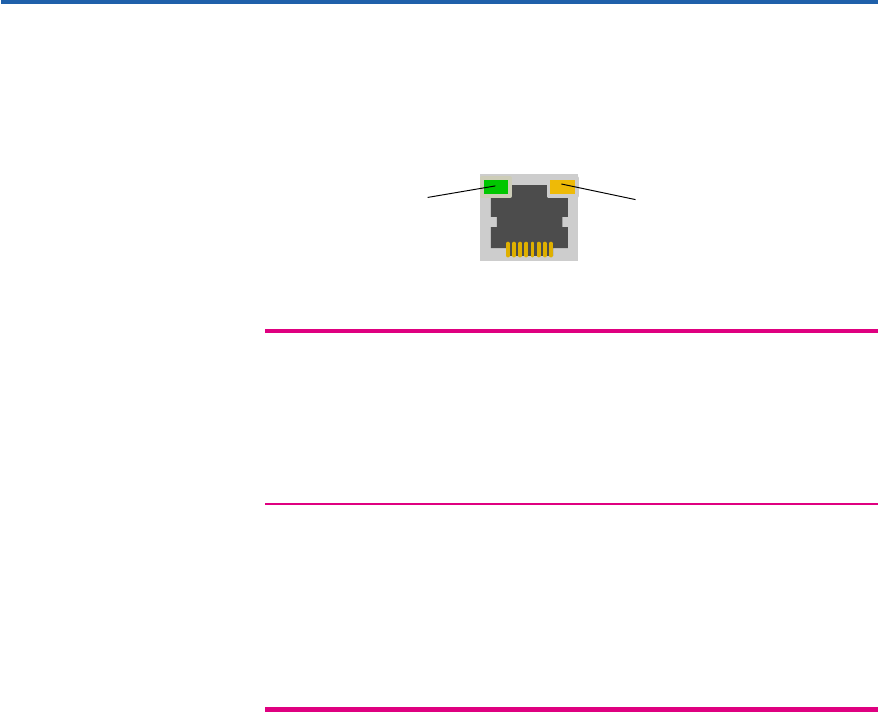
4
Understanding 220T Hubs
220T Port LEDs
The LEDs above each port provide information about the port’s
configuration and status.
LED Status Meaning
Left Solid orange Device linked at 10Mbps.
Solid green Device linked at 100Mbps.
Blinking orange Receive activity at 10Mbps.
Blinking green Receive activity at 100Mbps.
Off No link detected.
Right Solid yellow Port disabled by management (not applicable
without optional Management Module).
Blinking yellow Speed mismatch (not applicable without
optional Management Module).
Erratic blinking yellow Port auto-disabled (partitioned). See below.
Blinking yellow and Out-of-specification cabling or port hardware
Status LED blinking problem. Try a different cable.
Partitioned ports
A port is automatically disabled (partitioned) by the hub when an invalid
condition occurs, such as too many consecutive collisions.
Once the hub sees a valid packet of data from the device or is able to
transmit data to the port, the hub automatically re-enables (unpartitions) the
port. Clients are usually not affected by a partitioned port because the port is
often unpartitioned very quickly.
Usually, a partitioned port indicates an overloaded network or a
malfunctioning device (like an adapter card) on the network. To alleviate an
overloaded network, segment so that fewer devices share the fixed amount
of bandwidth.
Left side:
Orange/
Green
Right side:
Yellow