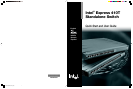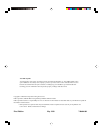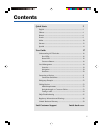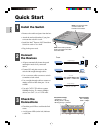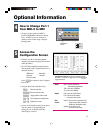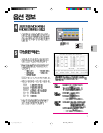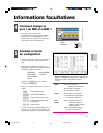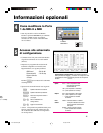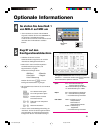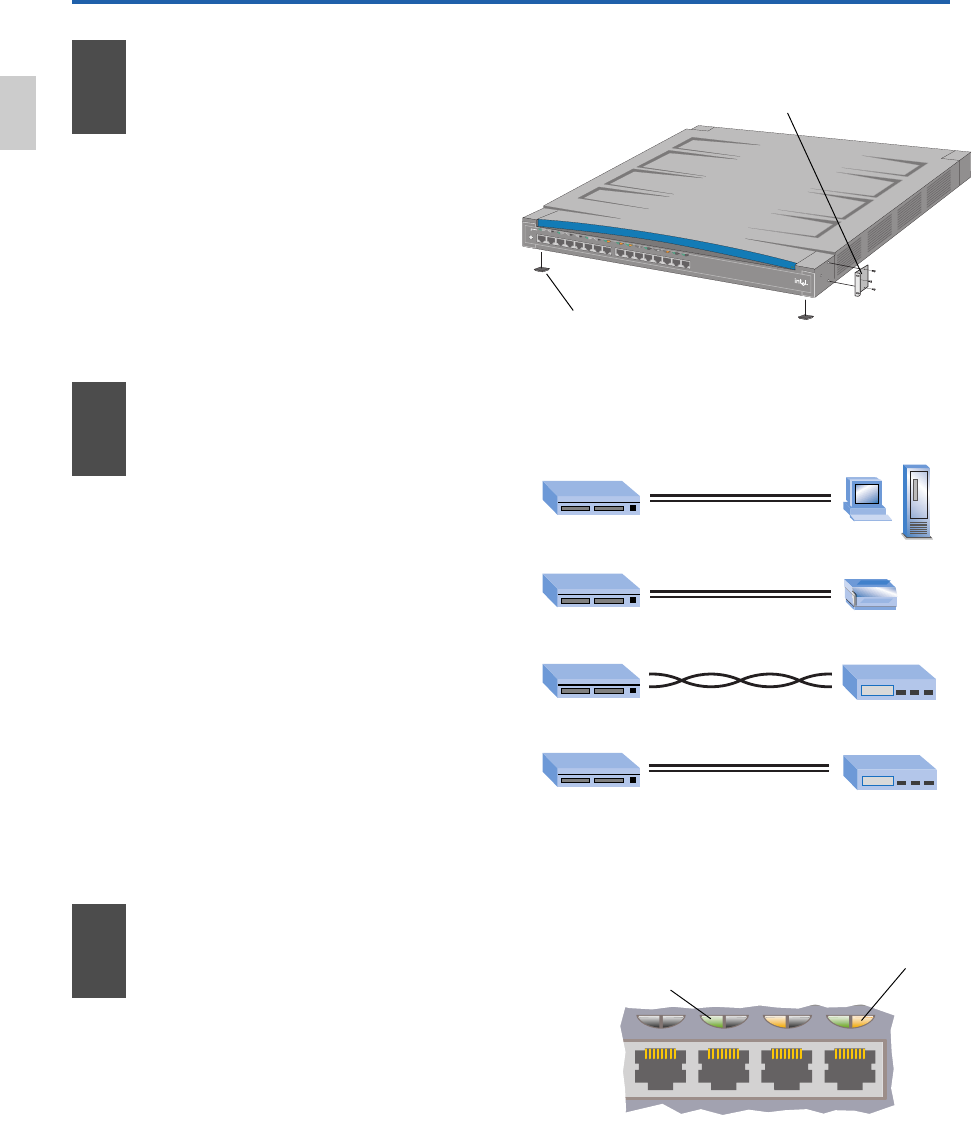
2
5678
2
Quick Start
Install the Switch
Check the
Connections
• Check the port LEDs to confirm the link
status.
• A solid green LED (on the left) indicates
a valid link.
Left (Green/Orange)
Solid Green = Link
Blinking Green = Activity
Blinking Orange = Collision
Right (Orange)
Off = 100Mbps
Solid = 10Mbps
M
D
I
/
M
D
I
-
X
1
9
2
1
0
3
1
1
4
1
2
5
1
3
6
1
4
7
1
5
8
1
6
L
e
ft
R
ig
h
t
L
in
k
=
S
o
l
id
G
re
en
A
c
t
iv
i
t
y
=
B
lin
k
i
n
g
G
r
ee
n
C
o
ll
is
i
o
n
=
B
lin
k
in
g
O
ra
n
g
e
1
0
M
b
p
s
=
S
o
lid
O
r
a
n
g
e
1
0
0
M
b
p
s
=
O
ff
Intel
®
Express 410T Standalone Switch
S
ta
t
u
s
Rack: Use the three small
screws to attach the
brackets to the switch.
Shelf: Peel off the protective
backing and attach the rubber
feet to the switch.
3
1
English
• Remove the switch and parts from the box.
• Attach the enclosed brackets if you plan
to mount the switch in a rack.
• Install the Intel
®
Express 410T Standalone
Switch in a rack or on a shelf.
• Plug in the power cord.
Connect
the Devices
• All ports automatically detect the speed
and duplex-mode of any connected
device.
• Connect PCs and print servers to the
switch with straight-through cables.
• Use a crossover cable to connect a switch
to another switch or hub.
• Use a straight-through cable to connect to
another switch or hub when port 1 is set
to MDI.
• Use only CAT 5 UTP cable to connect
100Mbps devices. To connect 10Mbps
devices, use CAT 3, 4, or 5 UTP cable.
10/100
10/100
Switch Hub or Switch
Switch Print Server
Switch PC/Server
straight-through
From To
Switch Hub or Switch
straight-through
when port 1 set to MDI
crossover