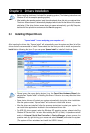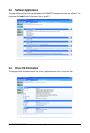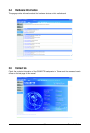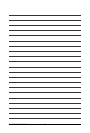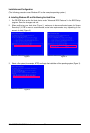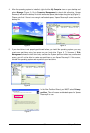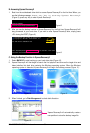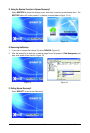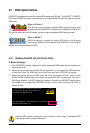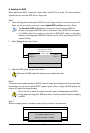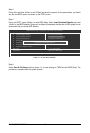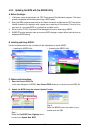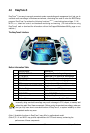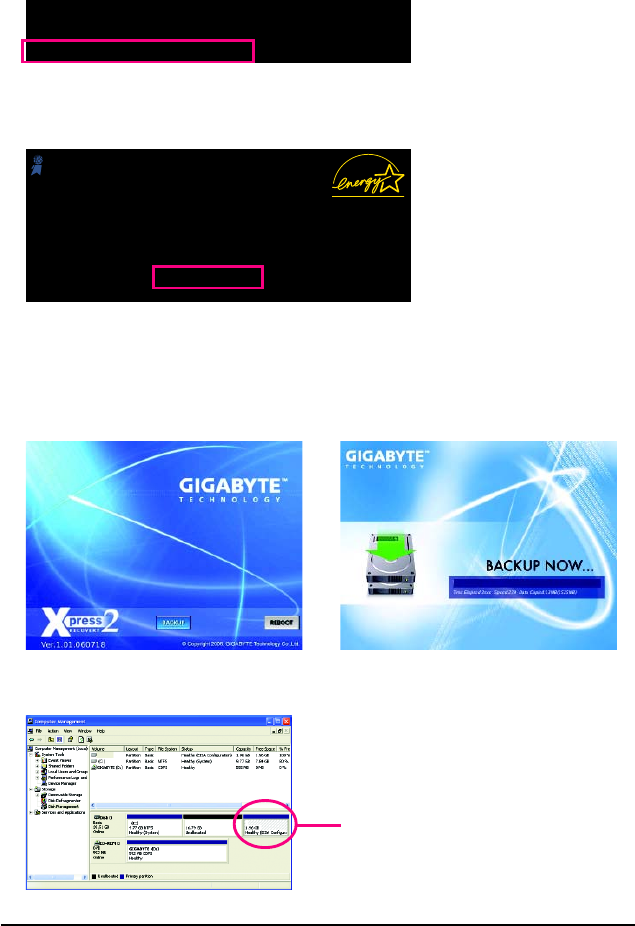
GA-945GCM-S2L/S2C Motherboard - 60 -
2. After you use the backup function in Xpress Recovery2 for the first time, Xpress Recovery2 will
stay permanent in your hard drive. If you wish to enter Xpress Recovery2 later, simply press
<F9> during the POST (Figure 9).
Figure 8
Figure 9
B. Accessing Xpress Recovery2
1. Boot from the motherboard driver disk to access Xpress Recovery2 for the first time.When you
see the following message: Press any key to startup Xpress Recovery2
(Figure 8), press any key to enter Xpress Recovery2.
.
.
Boot from CD/DVD:
Press any key to startup XpressRecovery2.....
C. Using the Backup Function in Xpress Recovery2
1. Select BACKUP to start backing up your hard drive data (Figure 10).
2. Xpress Recovery2 will then begin to search the first physical hard drive as the target drive and
detect whether this hard drive contains the Windows operating system. When the Windows
operating system is detected, Xpress Recovery2 will begin the backup process (Figure 11).
Figure 10 Figure 11
Xpress Recovery2 will automatically create a
new partition to store the backup image file.
3. When finished, go to Disk Management to check disk allocation.
Figure 12
Award Modular BIOS v6.00PG, An Energy Star Ally
Copyright (C) 1984-2007, Award Software, Inc.
Intel I945 BIOS for 945GCM-S2L E10
.
.
.
.
<DEL>: BIOS Setup/Q-Flash <F9>: XpressRecovery2 <F12>: Boot Menu <End>: Qflash
08/01/2007-I945-6A89HG01C-00